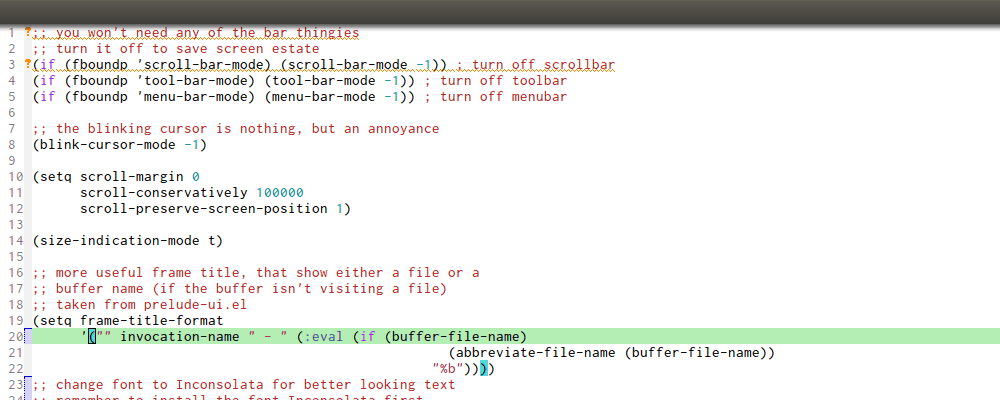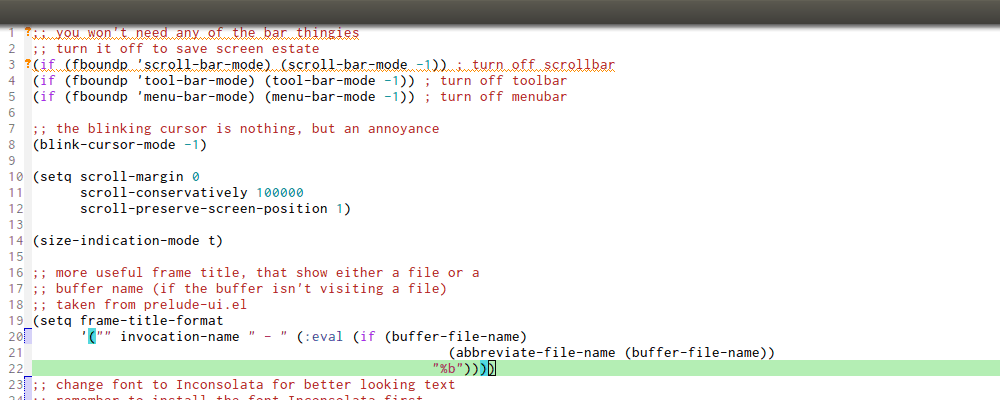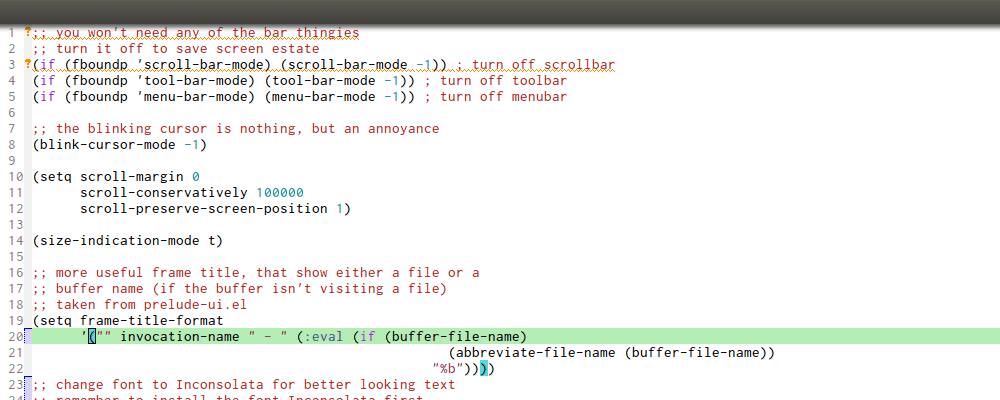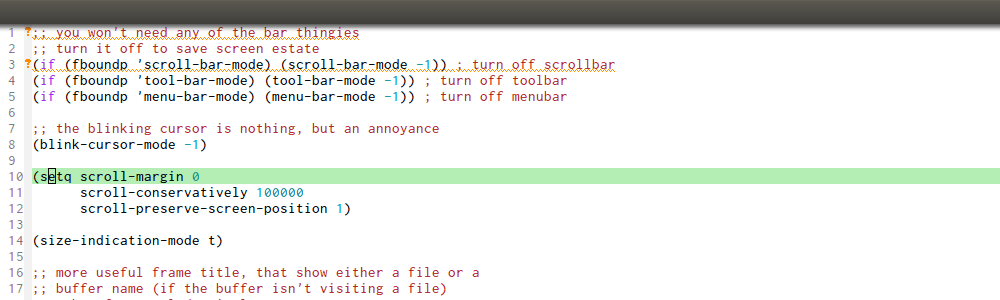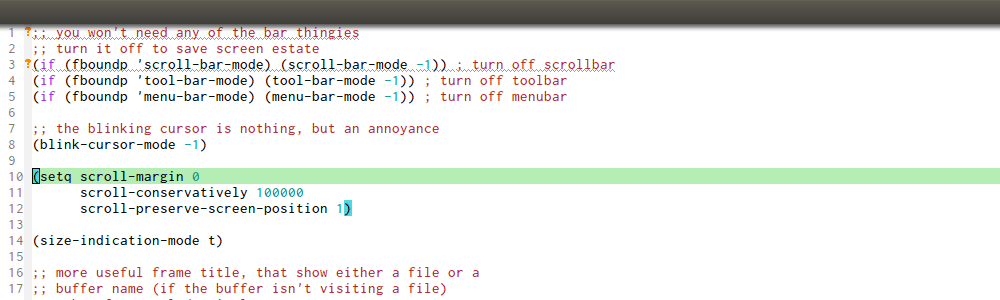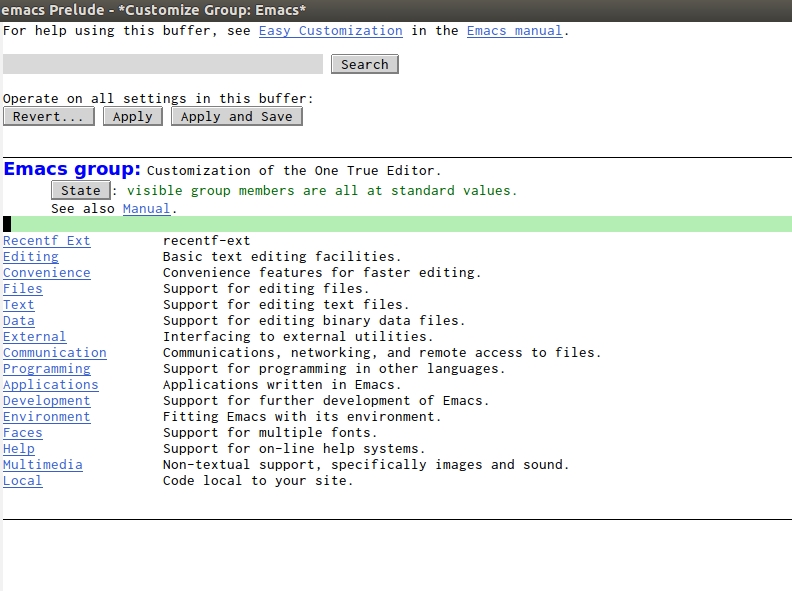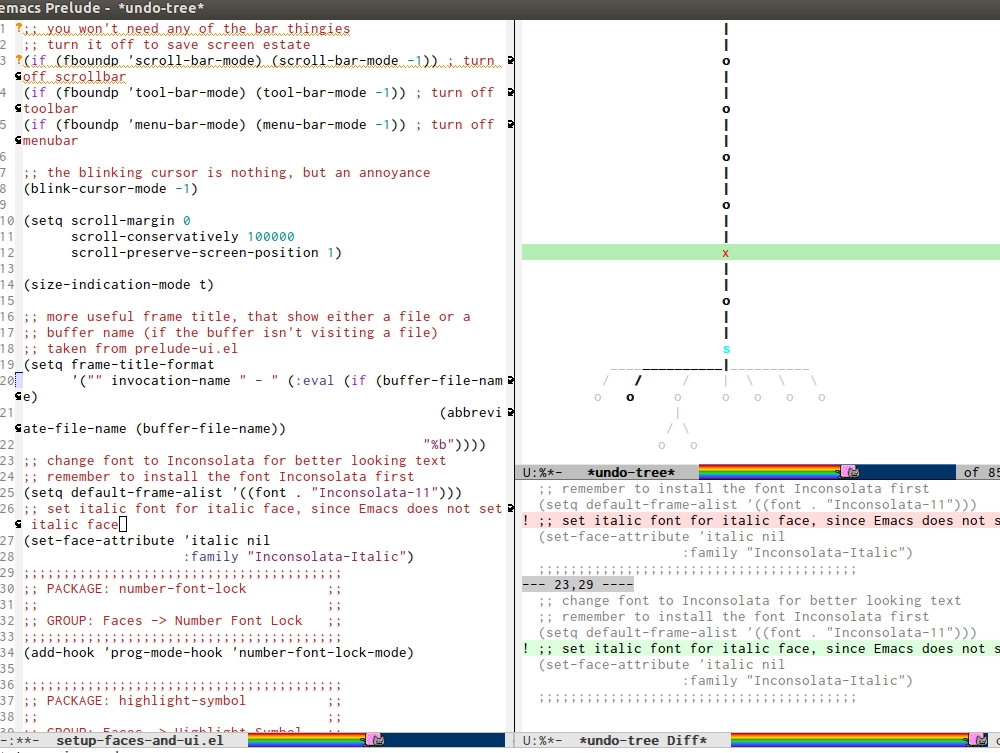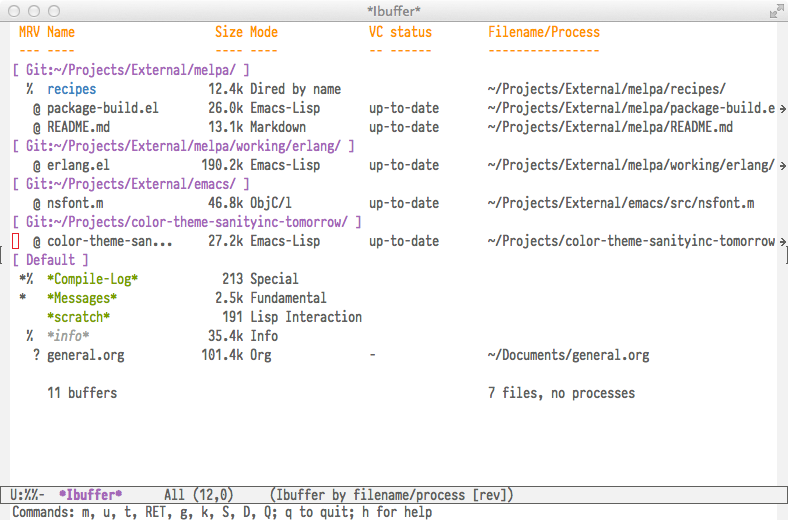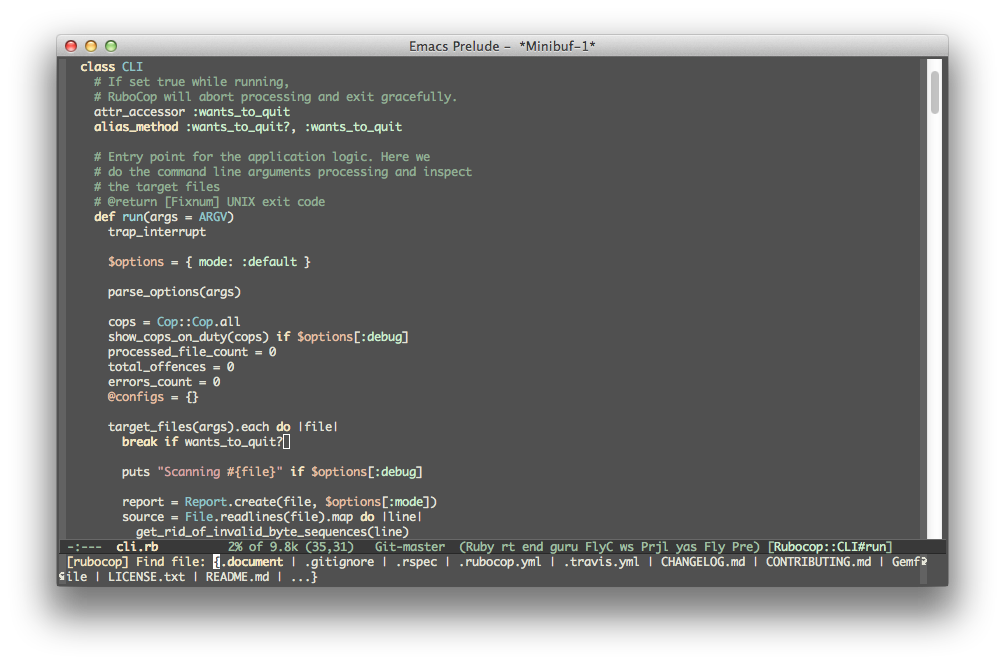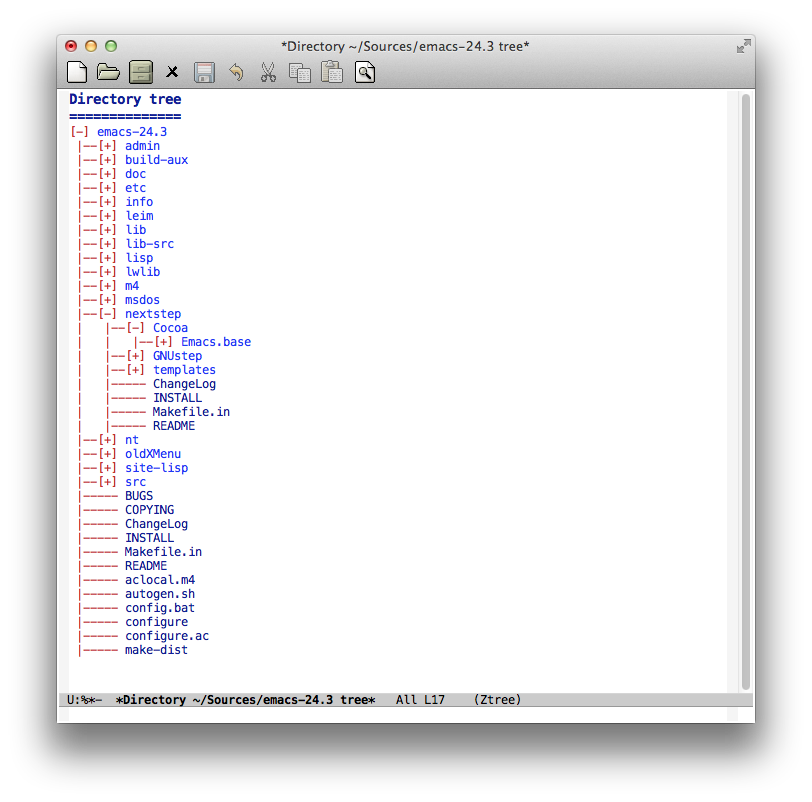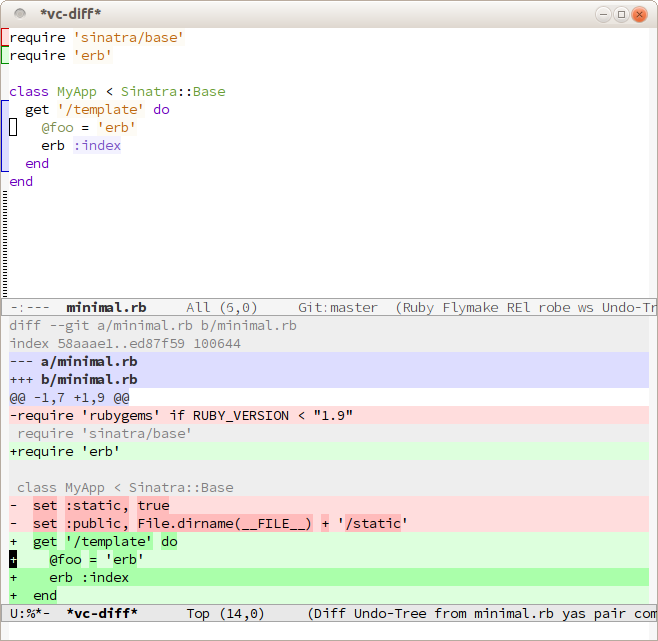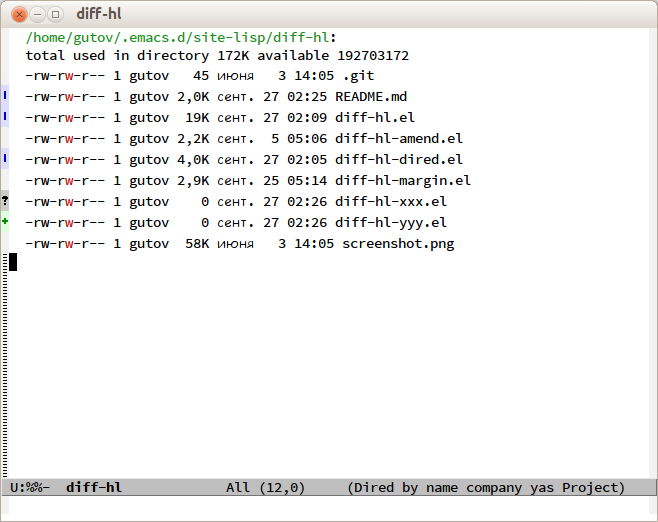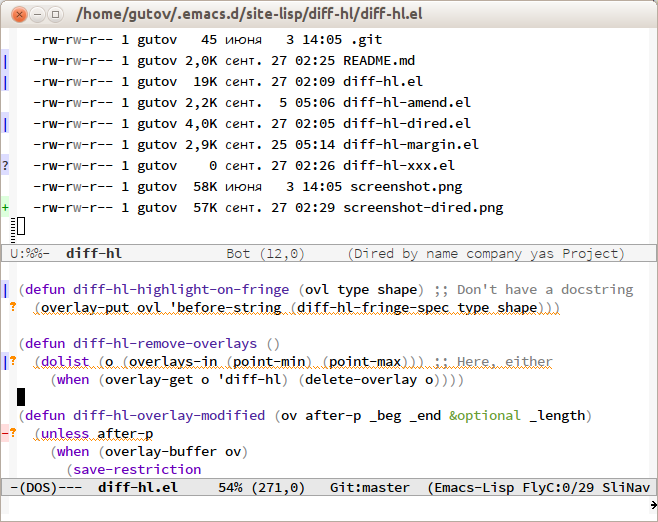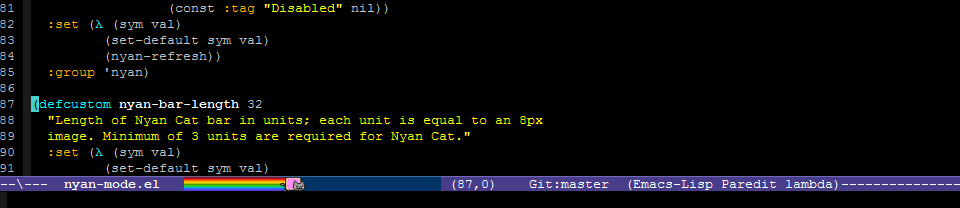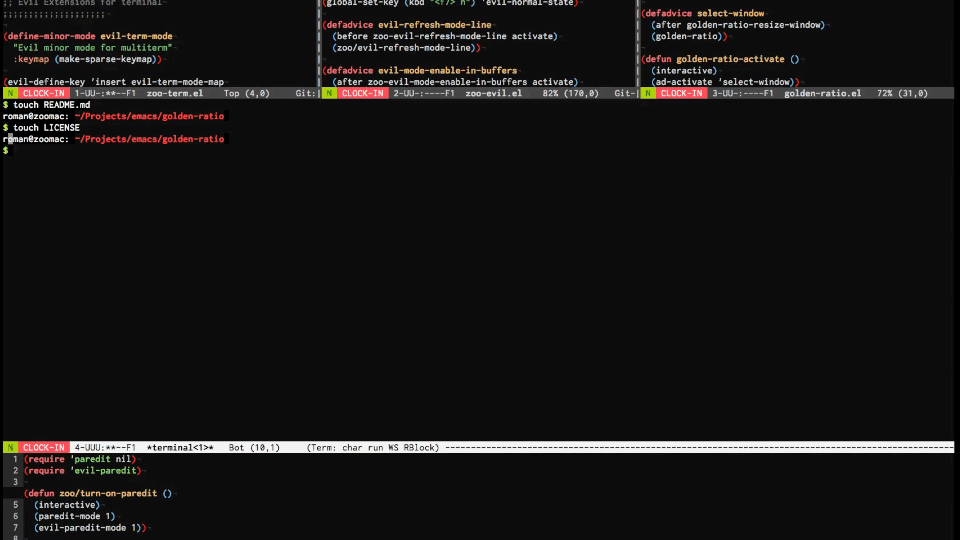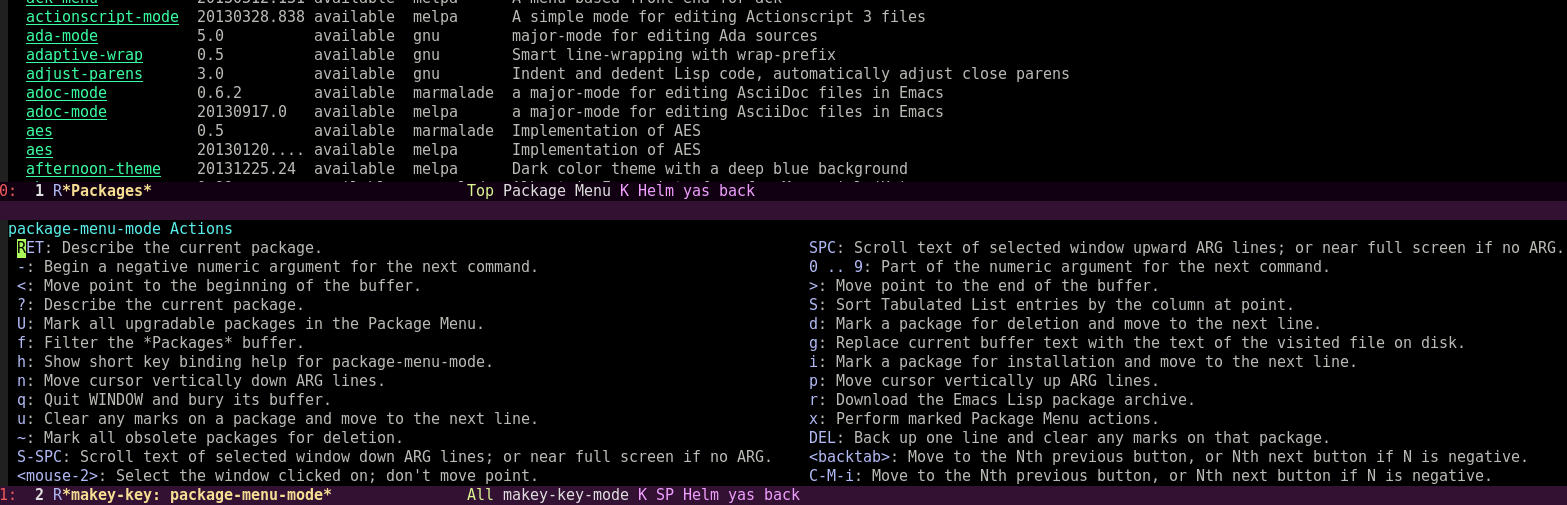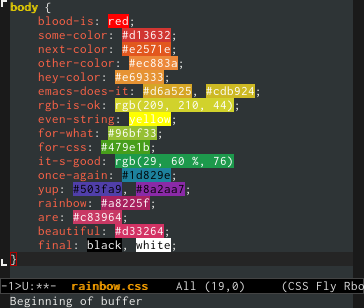Emacs Mini Manual (PART 3) - CUSTOMIZING AND EXTENDING EMACS
Table of Contents
- Why customize and extend Emacs?
- Just enough Emacs Lisp
- Function: (setq [ SYM VAL ]…)
- Function: (load FILE &optional NOERROR NOMESSAGE NOSUFFIX MUST-SUFFIX)
- Function: (require FEATURE &optional FILENAME NOERROR)
- Function: (provide FEATURE &optional SUBFEATURES)
- Function: (add-to-list LIST-VAR ELEMENT &optional APPEND COMPARE-FN)
- Function: (add-hook HOOK FUNCTION &optional APPEND LOCAL)
- Function: (global-set-key KEY COMMAND)
- Function: (define-key KEYMAP KEY DEF)
- Function: (defalias SYMBOL DEFINITION &optional DOCSTRING)
- Function: (mapc FUNCTION SEQUENCE)
- Macro: (defun NAME ARGLIST &optional DOCSTRING DECL &rest BODY)
- Useful built-in key bindings for navigating pairs
- Let's supercharge Emacs
- How to use Emacs package manager
- Customize Emacs
- init.el
- setup-editing.el
- setup-convenience.el
- Package in a league of its own:
helm - Alternative to Helm:
ido+ido-ubiquitous+flx-ido+smex - setup-files.el
- setup-text.el
- setup-data.el
- setup-external.el
- setup-communication.el
- setup-programming.el
- setup-applications.el
- setup-development.el
- setup-environment.el
- setup-faces-and-ui.el
- setup-help.el
- setup-local.el
- More Emacs Lisp resources
Why customize and extend Emacs?
Emacs comes with default settings. Some interesting features are disabled and hidden, i.e. ibuffer, Semantic, electric modes… Probably, to make it more user friendly to new users and make it behave more like "normal" editors, i.e. Normal users do not expect automatic pairing of punctuation marks like parentheses, brackets, curly brackets…
Because the nature of Emacs is an extensible system, people write extensions to improve Emacs and share with others. The extensions improve various aspects of Emacs: Improve existing and add new editing features, integrate 3rd party tools, add programming languages supports, change Emacs appearance… Without the ability to extend, Emacs will just be another obscure editor with some useful features but cannot meet the demands of people, because different people have different needs, and Emacs maintainers cannot provide them all and integrate all into Emacs. With the ability to extend, people can bend Emacs the way they want, much like Lisp.
Unlike other editors which encourage users to stay with the default as much as they can, Emacs encourages users to customize and extend Emacs as much as they can.
In the old days, when Emacs did not have a package manager and did
not have many learning resources, it's really uneasy to customize
Emacs, because to customize Emacs properly you have to read a decent
chunk of the Emacs Lisp manual. Many of us, including me, do not have
that luxury of time. The way I learned to customize Emacs was copying
little code snippets that solve specific problems - when I encountered
them - and paste everything in my ~/.emacs file. I also had to
download Emacs packages manually and load it manually in ~/.emacs. I
hope that this guide helps you to be at least as good as me in
customizing Emacs without having to spend a long time in collecting
configurations, or reading the whole Emacs Lisp manual. After you
finish this chapter, you can dive in the Emacs Lisp manually if you
want, and easier.
Just enough Emacs Lisp
In this section, you only need to read and understand. I will list the commonly used function used for customizing Emacs that we will use in later sections. It's important that you understand the core ideas. After you finish the sub-sections of this section, we will play with Emacs Lisp code for customizing Emacs, and it's really fun to see your Emacs "evolves" gradually.
It's worth to review again. To read most of Lisp code, it is easy. You only need to these rules:
- Code that get executed is a pair of parentheses, with things in it:
(...). The first element always gets evaluated; your Lisp environment (in our case, Emacs) determines which of the following 3 forms the symbol in the first slot is, then acts accordingly: Function form: if the first element points to a function definition, then the following elements get evaluated from left to right and finally passed into the function as arguments.
For example:
(message "Hello word %d" (+ 10 10))
messageis a function that prints to echo area and*Message*buffer (can be opened with C-h e). Emacs detects thatmessageis a function, then it evaluates the string "Hello world %d" and another nested form(+ 10 10)sequentially. When Emacs gets to(+ 10 10), it evaluates the form and return20. Then the string "Hello world %d" and the number20are passed intomessage, and finally output "Hello world 20" in the echo area and*Message*buffer.Special form: if the first element is one of predefined functions in Emacs Lisp that need special rules and/or syntax, then the remaining elements are evaluated depend on the rule of the predefined functions. Special form is just function form, but handle the remaining in its own way rather than using the default in function form. That's why we call it special.
For example,
ifis a special form as we learned in previous part:(if condition true-case false-case)
conditionis a valid Lisp form; if it is evaluated to true (which is anything notNIL, or the empty list()), then the true case - also a valid Lisp form - gets evaluated; otherwise the false case - also a valid Lisp form - gets evaluated.Another special form is
and. After Emacs determines the first element isandspecial form, then it keeps evaluating the remaining elements from left to right until one of the element return false. If all elements get evaluated,andreturns true.- Macro form: if the first element is created by the function
defmacro(which you do not need to know at this stage), then Emacs do not evaluate any remaining elements, but passes them in as data. Macro is a way for programmers to create their own mini-language that do not follow the evaluation rules predefined in Emacs (function form and special form). If you read a form that is not a function form or any predefined special form, don't panic! It's a macro form. Programmers always provide documentations on how to use their mini-languages.
After all, those different forms are just under one category: function. Function form is a regular function; special form is a function with its own rule; macro form is a function that generate code.
- Data: has two types:
- Atom: primitives such as number, string, symbol and NIL.
Non-atom: if you put a
’just before a form, it becomes a list. Emacs treats these quoted forms as data.Emacs also has other data types like array, hash-table… but list is the most popular, used when performance is not needed.
In this section, I only explained the frequently used functions. In the later sections, there are more functions used. I can't explain them all. You should really work it out on your own gradually with C-h f and C-h v.
Function: (setq [ SYM VAL ]…)
Comment: A really fundamental function for customizing Emacs
settings. An Emacs setting is really just a variable. Emacs has GUI
for changing setting, but setq a variable is also equivalent.
Example:
(setq global-mark-ring-max 50000)
Built-in Documentation:
Set each SYM to the value of its VAL. The symbols SYM are variables; they are literal (not evaluated). The values VAL are expressions; they are evaluated. Thus, (setq x (1+ y)) sets `x' to the value of `(1+ y)'. The second VAL is not computed until after the first SYM is set, and so on; each VAL can use the new value of variables set earlier in the `setq_'. The return value of the `setq_' form is the value of the last VAL.
Function: (load FILE &optional NOERROR NOMESSAGE NOSUFFIX MUST-SUFFIX)
Comment: This function allows you to load a file. FILE is the
a filename that is looked up in the variable load-path. Do you
notice &optional keyword? When you see this keyword, it means
everything after &optional is, optional. The parameters NOERROR,
NOMESSAGE, NOSUFFIX, MUST-SUFFIX are not required to be passed
into the function if you don't need. However, if you want to pass an
argument into the place of one a parameter, you must also pass
arguments to all the parameters to the left of your chosen
parameter. For example, if you want to pass an argument into
NOSUFFIX, you are required to pass arguments into NOERROR,
NOMESSAGE first. You are safe to ignore everything after your
chosen parameter, and in our example, it's MUST-SUFFIX.
Example:
(load (substitute-in-file-name "$HOME/.emacs.d/module")) ;; first try to load module.elc; if not found, try to load module.el (load (substitute-in-file-name "$HOME/.emacs.d/module.el")) ;; only load module.el (load (substitute-in-file-name "$HOME/.emacs.d/module.elc")) ;; only load module.elc (load "module") ; search for the file module.el or module.elc in variable load-path
Built-in Documentation:
Execute a file of Lisp code named FILE. First try FILE with `.elc' appended, then try with `.el', then try FILE unmodified (the exact suffixes in the exact order are determined by `load-suffixes'). Environment variable references in FILE are replaced with their values by calling `substitute-in-file-name'. This function searches the directories in `load-path'.
….(C-h f for more information)…
Function: (require FEATURE &optional FILENAME NOERROR)
Comment: If you install a package from M-x list-packages, to
load that package, use (require 'installed-package).
Example: For example, you installed package volatile-highlights,
to load it:
(require 'volatile-highlights)
Later in the guide, you will create your own custom modules that uses
provide function to provide new feature to Emacs. To use a feature,
the module must be activated with require.
Built-in Documentation:
If feature FEATURE is not loaded, load it from FILENAME. If FEATURE is not a member of the list `features', then the feature is not loaded; so load the file FILENAME. If FILENAME is omitted, the printname of FEATURE is used as the file name, and `load' will try to load this name appended with the suffix `.elc' or `.el', in that order. The name without appended suffix will not be used. See `get-load-suffixes' for the complete list of suffixes. If the optional third argument NOERROR is non-nil, then return nil if the file is not found instead of signaling an error. Normally the return value is FEATURE. The normal messages at start and end of loading FILENAME are suppressed.
Function: (provide FEATURE &optional SUBFEATURES)
Comment: You can use this function at the end of a file to turn the
file into a loadable module that is only loaded when called with
require.
Example:
Suppose that in a file setup-editing.el, you put this line at the
bottom:
(provide 'setup-editing)
Then, even if you load it with load function, it won't be
activated. To activate, you have to execute (require
'setup-editing).
Built-in Documentation:
Announce that FEATURE is a feature of the current Emacs. The optional argument SUBFEATURES should be a list of symbols listing particular subfeatures supported in this version of FEATURE.
Function: (add-to-list LIST-VAR ELEMENT &optional APPEND COMPARE-FN)
Comment: Add an element ELEMENT to a list named LIST-VAR.
Example:
(add-to-list 'load-path "~/.emacs.d/personal") ; add personal to load-path, ; so "load" function can search for files in it
Built-in Documentation:
Add ELEMENT to the value of LIST-VAR if it isn't there yet. The test for presence of ELEMENT is done with `equal', or with COMPARE-FN if that's non-nil. If ELEMENT is added, it is added at the beginning of the list, unless the optional argument APPEND is non-nil, in which case ELEMENT is added at the end.
The return value is the new value of LIST-VAR.
This is handy to add some elements to configuration variables, but please do not abuse it in Elisp code, where you are usually better off using `push' or `cl-pushnew'.
If you want to use `add-to-list' on a variable that is not defined until a certain package is loaded, you should put the call to `add-to-list' into a hook function that will be run only after loading the package. `eval-after-load' provides one way to do this. In some cases other hooks, such as major mode hooks, can do the job.
Function: (add-hook HOOK FUNCTION &optional APPEND LOCAL)
Comment: A hook is a Lisp variable which holds a list of
functions, to be called on some well-defined occasion. (This is called
running the hook. You can search for hook using C-h v and enter
-hook suffix then TAB. Or you can find hooks in Customization Groups.
Example:
(add-hook 'prog-mode-hook 'linum-mode)
After you add the function linum-mode - which activates line number
on the left margin of your Emacs - then every time you enter a
prog-mode, which is the root all programming major modes derive
from. A programming mode can be c-mode, asm-mode,
emacs-lisp-mode, java-mode…
Built-in Documentation:
Add to the value of HOOK the function FUNCTION. FUNCTION is not added if already present. FUNCTION is added (if necessary) at the beginning of the hook list unless the optional argument APPEND is non-nil, in which case FUNCTION is added at the end.
The optional fourth argument, LOCAL, if non-nil, says to modify the hook's buffer-local value rather than its global value. This makes the hook buffer-local, and it makes t a member of the buffer-local value. That acts as a flag to run the hook functions of the global value as well as in the local value.
HOOK should be a symbol, and FUNCTION may be any valid function. If HOOK is void, it is first set to nil. If HOOK's value is a single function, it is changed to a list of functions.
Function: (global-set-key KEY COMMAND)
Comment: This function binds a command to a key, as you can see in the function interface.
Example:
You can bind in one of the following ways:
(global-set-key (kbd "C-x C-b") 'ibuffer) ;; bind "C-x C-b" to ibuffer command (global-set-key "\C-x\C-b" 'ibuffer) ;; bind "C-x C-b to ibuffer command, but modifier ;; keys must be escaped with the backslash (global-set-key [?\C-x?\C-b] 'ibuffer) ;; use vector instead of a string
I recommend you to use (kbd ...) function because we can write key
bindings using our familiar key notations without adding unnecessary
characters. Vector is array in other languages. Vector was used for
mapping function keys, such as [left], [right], [up], [down],
[f1]...[f12]. But now, you can also map function keys in (kbd
...) function using angle brackets:
(global-set-key (kbd "<f3>") 'kmacro-start-macro-or-insert-counter)
Here are common function keys (remember to wrap them in a pair of angle bracket):
| Key | Description |
|---|---|
left, up, right, down |
Cursor arrow keys |
begin, end, home, next, prior |
Other cursor re-positioning keys |
prior means PageUp |
|
next means PageDOwn |
|
select, print, execute, backtab |
Miscellaneous keys |
insert, undo, redo, clearline |
backtab means S-TAB or C-iso-tab |
insertline, deleteline, insertchar, deletechar |
|
f1, f2, ... F35 |
Numbered function keys on top of your keyboard |
kp-add, kp-subtract, kp-multiply, kp-divide |
Keypad keys (to the right of the regular keyboard) |
kp-backtab, kp-space, kp-tab, kp-enter |
, with names or punctuation. |
kp-separator, kp-decimal, kp-equal |
|
kp-0, kp-1, ... kp-9 |
Keypad keys with digits. |
kp-f1, kp-f2, kp-f3, kp-f4 |
Keypad PF keys. |
Built-in Documentation:
Give KEY a global binding as COMMAND. COMMAND is the command definition to use; usually it is a symbol naming an interactively-callable function. KEY is a key sequence; noninteractively, it is a string or vector of characters or event types, and non-ASCII characters with codes above 127 (such as ISO Latin-1) can be included if you use a vector.
Note that if KEY has a local binding in the current buffer, that local binding will continue to shadow any global binding that you make with this function.
Function: (define-key KEYMAP KEY DEF)
Comment:
This function binds a definition DEF, usually a command, to a key
sequence KEY. A definition can be other things that you can find in
the built-in documentation.
A key sequence (key, for short) is a sequence of input events that have a meaning as a unit. Input events include characters, function keys and mouse buttons—all the inputs that you can send to the computer. A key sequence gets its meaning from its binding, which says what command it runs.
When a key sequence KEY is pressed, Emacs runs the associated
function. A keymap KEYMAP stores a list of bindings between KEY
and definition DEF. Major mode or minor mode uses keymap to provide
its own key bindings. A keymap usually has -mode-map suffix,
i.e. dired-mode-map; if you want to change or add a key binding in a
major mode or minor mode, you use define-key function like this:
Example:
;; Dired uses "e", "f" or RET to open a file ;; you can reuse one of these keys for different purpose ;; for example, you can bind it to wdired-change-to-wdired-mode ;; wdired-change-to-wdired-mode allows you to edit your Dired buffer ;; like a normal text buffer, such as edit file/directory names, ;; permission bits.. and then commit the changes to disk. ;; ;; "e" is short for "edit" ;; After finish your editing, "C-c C-c" to commit, "C-c C-k" to abort (define-key dired-mode-map (kbd "e") 'wdired-change-to-wdired-mode)
Built-in Documentation:
In KEYMAP, define key sequence KEY as DEF. KEYMAP is a keymap.
KEY is a string or a vector of symbols and characters, representing a sequence of keystrokes and events. Non-ASCII characters with codes above 127 (such as ISO Latin-1) can be represented by vectors. Two types of vector have special meanings: [remap COMMAND] remaps any key binding for COMMAND. [t] creates a default definition, which applies to any event with no other definition in KEYMAP.
DEF is anything that can be a key's definition: nil (means key is undefined in this keymap), a command (a Lisp function suitable for interactive calling), a string (treated as a keyboard macro), a keymap (to define a prefix key), a symbol (when the key is looked up, the symbol will stand for its function definition, which should at that time be one of the above, or another symbol whose function definition is used, etc.), a cons (STRING . DEFN), meaning that DEFN is the definition (DEFN should be a valid definition in its own right), or a cons (MAP . CHAR), meaning use definition of CHAR in keymap MAP, or an extended menu item definition. (See info node `(elisp)Extended Menu Items'.)
If KEYMAP is a sparse keymap with a binding for KEY, the existing binding is altered. If there is no binding for KEY, the new pair binding KEY to DEF is added at the front of KEYMAP.
Function: (defalias SYMBOL DEFINITION &optional DOCSTRING)
Comment: defalias allows you to rename a command. It is usually
used to abbreviate command name.
Example: Put the following aliases in your init.el:
(defalias 'yes-or-no-p 'y-or-n-p) ; y or n is enough (defalias 'list-buffers 'ibuffer) ; always use ibuffer ; elisp (defalias 'eb 'eval-buffer) (defalias 'er 'eval-region) (defalias 'ed 'eval-defun) ; minor modes (defalias 'wsm 'whitespace-mode)
Built-in Documentation:
Set SYMBOL's function definition to DEFINITION. Associates the function with the current load file, if any. The optional third argument DOCSTRING specifies the documentation string for SYMBOL; if it is omitted or nil, SYMBOL uses the documentation string determined by DEFINITION.
Internally, this normally uses `fset', but if SYMBOL has a `defalias-fset-function' property, the associated value is used instead.
The return value is undefined.
Function: (mapc FUNCTION SEQUENCE)
Comment: mapc calls the function FUNCTION on each element of the
sequence SEQUENCE.
Example:
;; load every .el file inside ~/.emacs.d/custom/ (mapc 'load (directory-files "~/.emacs.d/custom" t ".*\.el"))
Built-in Documentation:
Apply FUNCTION to each element of SEQUENCE for side effects only. Unlike `mapcar', don't accumulate the results. Return SEQUENCE. SEQUENCE may be a list, a vector, a bool-vector, or a string.
Macro: (defun NAME ARGLIST &optional DOCSTRING DECL &rest BODY)
Comment: defun is a Lisp macro that allows you to define a
function, like any other language. A function is a collection of
Lisp forms to be executed. The return value is the last form.
Example:
- Create a normal function (Not available in
M-x):
(defun demo () (message "Hello World" number string))
- Create a command (Available in
M-x):
(defun demo () (interactive) (message "Hello World"))
interactive is a special form that turns a function into a command
and allow a command to accept various types of prefix arguments, such
as a number, a string, symbol, buffer names… You can C-h f and
type interactive to find out more.
Built-in Documentation:
Define NAME as a function. The definition is (lambda ARGLIST [/DOCSTRING/] BODY…). See also the function `interactive'. DECL is a declaration, optional, of the form (declare DECLS…) where /DECLS is a list of elements of the form (PROP . VALUES). These are interpreted according to `defun-declarations-alist'. The return value is undefined.
Useful built-in key bindings for navigating pairs
C-M-f binds to
forward-sexp, move forward over a balanced expression. Demo:C-M-b binds to
backward-sexp, move backward over a balanced expression. Demo:C-M-k binds to
kill-sexp, kill balanced expression forward. Demo:C-M-t binds to
transpose-sexps, transpose expressions. Demo:C-M-<SPC> or C-M-@ binds to
mark-sexp, put mark after following expression. Demo:
Let's supercharge Emacs
Throughout this section I will help you to extend Emacs with packages that improves general Emacs features, such as Info, Dired, buffer management… I will introduce you popular packages out there, but I cannot present you all. The purpose of this guide is to help you get really comfortable to Emacs package system, so you can extend Emacs with packages from other people easily to fit your need. Writing your own Emacs extension is a differnt story, and is beyond the scope of this guide.
I will introduce packages specialized for programming in later part: how to setup programming environment for popular languages (C/C++, Lisp, Python, Ruby…); each programming environment will have its own chapter. In this part of the mini manual series, I only introduce general packages for extending Emacs in various aspects. And you are going to need some of these packages to setup your specialized programming envrionment, so don't skip it.
Don't be intimidated if you see many packages down there. Adding packages and see it extends your Emacs is fun and addictive, like playing video games.
To remind you, Emacs always loads one of the three of the following files when it starts:
- ~/.emacs
- ~/.emacs.d/init
- ~/.emacs.d/init.el
To apply a setting, move point to the end of a Lisp expression and
C-x C-e, which runs eval-last-sexp. Or, you can evaluate the whole
buffer with eval-buffer.
When you want to complete function names in Emacs Lisp: C-M-i,
which runs completion-at-point. It will display a list of possible
candidates available in Emacs. As a reminder, if you want to quickly
complete some text, you can M-/, which runs dabbrev-expand.
If a package uses new functions, I will introduce the functions in its own sections just before we get to that package. I will only introduce the basic usage of the functions. If you want to understand more, C-h f and enter name of the function. All of the quoted function descriptions are taken from C-h f. If you forget what a function does and how to use it, C-h f to find out. Really, you should get used to getting help from Emacs itself.
How to use Emacs package manager
Emacs has a package manager to make the task of installing, update and removing easier, as well as inform users new packages created by the community. Emacs gets a list of packages from sources, called package archive. Package archive is the same as repository in Linux. Currently, there are 3 package archives in Emacs:
- built-in: limited number of packages, and not always up to date.
- Marmalade: more packages, but mostly outdated since people moved to MELPA.
- MELPA: the most popular and most up to date package archive, with most number of packages.
Marmalade and MELPA are not activated by default; you have to add them
manually. You only need to setup MELPA and that's enough to get all
the packages described in later sections. Add this code snippet to your
~/.emacs.d/init.el:
(require 'package) (add-to-list 'package-archives '("melpa" . "http://melpa.milkbox.net/packages/") t)
Then, evaluate those two expressions with C-x C-e or eval-buffer.
To open the package manager, M-x list-package. You will see a list
of packages.
- To navigate the package list down and up using n and p.
- To view information of a package, press RET.
- To mark a package for install, press i.
- To mark a package for delete, press d.
- To unmark a package, press u.
- To execute the marked packages (either for install or delete), press x.
- To refresh and update the latest package list, press r.
- To update all packages, press U.
- To filter to a group of packages, press f. Press TAB to display possible groups.
- To display these key bindings, press h.
Exercise: Let's install a few packages in advance, so you won't have to install the packages later. Install these packages:
- volatile-highlights
- undo-tree
- yasnippet
Customize Emacs
Using GUI
If you want to change a specific setting, you need to change a
variable value. You wonder, there are so many variables to set. How do
you know which to which? Luckily, you don't have to manually guess
which variable to set. Emacs has a command for setting Emacs
internally, with a nice organization of settings, rather than randomly
set a variable that you randomly found. M-x customize to open a
window for customizing Emacs:
You will see various categories for customizing Emacs. These categories are called Customization Groups in Emacs. Let's try setting something in Emacs:
- Go to Editing -> Editing Basics -> move point to "Global
Mark ring Max: ".
- Change the value to 5000.
- Move point on State button. Press RET.
- A menu appears with the following choice:
0 = Set for current Sesssion
This option is for trying out a new setting. If you close Emacs, the
old setting is restored.
1 = Save for Future Sesssions
This option saves the new value permanently, so the next time you
start Emacs, it uses your saved setting. The new value is saved at
~/.emacs.d/init.el like this:
(custom-set-variables ;; custom-set-variables was added by Custom. ;; If you edit it by hand, you could mess it up, so be careful. ;; Your init file should contain only one such instance. ;; If there is more than one, they won't work right. '(global-mark-ring-max 5000))
2 = Undo Edits: Undo to the previous value of a particular setting, if you haven't
set.
3 = Revert This Sesssion's Customization: This restores the value of
the variable to the last saved value, and updates the text
accordingly.
4 = Erase Customization: Reset to standard value and delete set
value in ~/emacs.d/init.el.
7 = Add Comment: Sometimes you have something to say about your
customization. Write it using this option.
: = Show Saved Lisp Expression: Show the actual variable
representation. If you open the menu again, the option : = Show Saved
Lisp Expression is changed to Show current value that switches back
to the nicer representation.
Another way to change a setting is using C-h v, which runs
describe-variable that list all the available variables in your
Emacs and allow you to select one. You can also access the parent
group of a group or a variable.
Aside from the general customize command, Emacs has many more
customization command: customize-group, customize-face… That
organize customization groups in different ways. However, in the scope
of this guide, we only use customize for customize Emacs generally
and customize-group to select a specific package for customizing,
and also find out which parent group the package belongs to, after you
finished installing from the package manager.
Using Emacs Lisp
The above approach uses GUI, which makes Emacs look familiar to normal
users from other editors: using GUI to change the editors. However, it
has disadvantages: Monolithic. Although the settings are nicely
organized into groups, its underlying representation is not. After you
set and save something in whatever group, Emacs always add your
setting to the function custom-set-variables like this:
(custom-set-variables ;; custom-set-variables was added by Custom. ;; If you edit it by hand, you could mess it up, so be careful. ;; Your init file should contain only one such instance. ;; If there is more than one, they won't work right. '(global-mark-ring-max 5000 nil nil "test"))
As you can read it the comment, custom-set-variables is expected to
be unique in your init file. If you have more, things go wrong. So, by
design, you cannot split the settings into logical groups of your
choice.
For that reason, setq is the preferred method. But, you can use the
GUI with nice and logical grouping to guide you to the settings you
want to change. The grouping is nice, and for consistency, we should
organize our module structure based on the grouping in M-x
customize:
- setup-editing.el for
Editinggroup. - setup-convenience.el for
Conveniencegroup. - setup-files.el for
Filesgroup. - setup-text.el for
Textgroup. - setup-data.el for
Datagroup. - setup-external.el for
Externalgroup. - setup-communication.el for
Communicationgroup. - setup-programming.el for
Programminggroup. - setup-applications.el for
Applicationgroup. - setup-development.el for
Developmentgroup. - setup-environment.el for
Environmentgroup. - setup-faces.el for
Facesgroup. - setup-help.el for
Helpgroup. - setup-multimedia.el for
Multimediagroup. - setup-local.el for
Localgroup.
Please note that even though you may see some packages are inside a
group in customize GUI, I still put in another group since I feel
such packages are more appropriate. So, if you see packages in my
setup are in different groups, don't be surprise. But it's just my
personal opinion. You can move it where you want.
Exercise:
- Create a directory:
~/.emacs.d/custom/ - Create the above
setup-*.elfiles under it. - Load the files above using
mapc:
(mapc 'load (directory-files "~/.emacs.d/custom" t ".*\.el"))
You already installed the package rebox2 in How to use Emacs package
manager section. When you mark a region and M-q, you can create the
above comment box. There are many styles, you can cycle by pressing
M-q repeatedly.
Now, everything is prepared. We can really dive into customizing and extending Emacs with 3rd party packages and various code snippets that solve many little problems. In later sections, each is dedicated to a category. But, please note that I only provide the customizations that I found useful, not templates that you have to follow rigidly. You can consider my customizations as an example for your own customizations. You can use it either way:
- Copy the sample configurations into your files and look back later or just don't care.
- Really control the customization process and make the customizations actually yours, by reading the customization code and understand what it does.
init.el
Sample init.el:
;; Add and enable MELPA (require 'package) (add-to-list 'package-archives '("melpa" . "http://melpa.milkbox.net/packages/") t) (package-initialize) ;; add your modules path (add-to-list 'load-path "~/.emacs.d/custom/") ;; load your modules (require 'setup-applications) (require 'setup-communication) (require 'setup-convenience) (require 'setup-data) (require 'setup-development) (require 'setup-editing) (require 'setup-environment) (require 'setup-external) (require 'setup-faces-and-ui) (require 'setup-files) (require 'setup-help) (require 'setup-programming) (require 'setup-text) (require 'setup-local)
Package: workgroups2
Author:
Sergey Pashinin, sergey@pashinin.com
Based on the original workgroups, created by tlh, thunkout@gmail.com.
Homepage: Github
Features:
Workgroups is a session manager for Emacs.
- It saves all your opened buffers, their location and sizes on disk to restore later.
- You can create several workspaces.
You can also restore such buffers as: org-agenda, shell, magit-status, help.
Installation:
M-x list-packages and select workgroups2 package, then install
it. After finish installing, add this code snippet to activate the
package:
;;;;;;;;;;;;;;;;;;;;;;;;;;;;;;;;;;;;;;;; ;; PACKAGE: workgroups2 ;; ;; ;; ;; GROUP: Convenience -> Workgroups ;; ;;;;;;;;;;;;;;;;;;;;;;;;;;;;;;;;;;;;;;;; (require 'workgroups2) ;; Change some settings (workgroups-mode 1)
Remember to put the code at the bottom of init.el, after everything
is properly initialized.
Usage:
Most commands are bound to both <prefix> <key> and <prefix> C-<key>.
By default prefix is: "C-c z" (To change it - see settings below)
<prefix> <key> <prefix> c - create workgroup <prefix> A - rename workgroup <prefix> k - kill workgroup <prefix> v - switch to workgroup <prefix> C-s - save session <prefix> C-f - load session <prefix> 0..9 - switch to workgroup at index 0..9
Do you remember how to use registers to store window configurations? Registers are good, but it does not allow you to name window configurations. It would be trouble when the number of window configurations getting large. You will have to tediously remember which register stores which configuration.
With workgroups2, each window configuration is a workgroup, and you
can create as many workgroups and named it with <prefix> c; later,
you can switch back by <prefix> v. Because you can name your window
configurations, you don't have the burden to remember which to which
in registers. You can also save your window configurations to continue
using them in later Emacs sessions.
setup-editing.el
Let's use setq to change Emacs the way we want. You should type in
the snippet below and use the completion key bindings until you get
used to it. Remember to include the line (provide 'setup-editing),
otherwise Emacs won't be able to load your module.
(provide 'setup-editing) ;; GROUP: Editing -> Editing Basics (setq global-mark-ring-max 5000 ; increase mark ring to contains 5000 entries mark-ring-max 5000 ; increase kill ring to contains 5000 entries mode-require-final-newline t ; add a newline to end of file ) ;; default to 4 visible spaces to display a tab (setq-default tab-width 4) (set-terminal-coding-system 'utf-8) (set-keyboard-coding-system 'utf-8) (set-language-environment "UTF-8") (prefer-coding-system 'utf-8) (setq-default indent-tabs-mode nil) (delete-selection-mode) (global-set-key (kbd "RET") 'newline-and-indent) ;; GROUP: Editing -> Killing (setq kill-ring-max 5000 ; increase kill-ring capacity kill-whole-line t ; if NIL, kill whole line and move the next line up ) ;; show important whitespace in diff-mode (add-hook 'diff-mode-hook (lambda () (setq-local whitespace-style '(face tabs tab-mark spaces space-mark trailing indentation::space indentation::tab newline newline-mark)) (whitespace-mode 1)))
Customize built-in functions
Sometimes, we want to adjust or improve the behaviours of some
commands in certain contexts. Consider this situation: C-a, which
runs move-beginning-of-line, always move to the beginning of
line. However, sometimes we don't always to move to the beginning of
line, but move to the first non-whitespace character of that line.
;;;;;;;;;;;;;;;;;;;;;;;;;;;;;;;;;;;;;;;; ;; Customized functions ;; ;;;;;;;;;;;;;;;;;;;;;;;;;;;;;;;;;;;;;;;; (defun prelude-move-beginning-of-line (arg) "Move point back to indentation of beginning of line. Move point to the first non-whitespace character on this line. If point is already there, move to the beginning of the line. Effectively toggle between the first non-whitespace character and the beginning of the line. If ARG is not nil or 1, move forward ARG - 1 lines first. If point reaches the beginning or end of the buffer, stop there." (interactive "^p") (setq arg (or arg 1)) ;; Move lines first (when (/= arg 1) (let ((line-move-visual nil)) (forward-line (1- arg)))) (let ((orig-point (point))) (back-to-indentation) (when (= orig-point (point)) (move-beginning-of-line 1)))) (global-set-key (kbd "C-a") 'prelude-move-beginning-of-line) (defadvice kill-ring-save (before slick-copy activate compile) "When called interactively with no active region, copy a single line instead." (interactive (if mark-active (list (region-beginning) (region-end)) (message "Copied line") (list (line-beginning-position) (line-beginning-position 2))))) (defadvice kill-region (before slick-cut activate compile) "When called interactively with no active region, kill a single line instead." (interactive (if mark-active (list (region-beginning) (region-end)) (list (line-beginning-position) (line-beginning-position 2))))) ;; kill a line, including whitespace characters until next non-whiepsace character ;; of next line (defadvice kill-line (before check-position activate) (if (member major-mode '(emacs-lisp-mode scheme-mode lisp-mode c-mode c++-mode objc-mode latex-mode plain-tex-mode)) (if (and (eolp) (not (bolp))) (progn (forward-char 1) (just-one-space 0) (backward-char 1))))) ;; taken from prelude-editor.el ;; automatically indenting yanked text if in programming-modes (defvar yank-indent-modes '(LaTeX-mode TeX-mode) "Modes in which to indent regions that are yanked (or yank-popped). Only modes that don't derive from `prog-mode' should be listed here.") (defvar yank-indent-blacklisted-modes '(python-mode slim-mode haml-mode) "Modes for which auto-indenting is suppressed.") (defvar yank-advised-indent-threshold 1000 "Threshold (# chars) over which indentation does not automatically occur.") (defun yank-advised-indent-function (beg end) "Do indentation, as long as the region isn't too large." (if (<= (- end beg) yank-advised-indent-threshold) (indent-region beg end nil))) (defadvice yank (after yank-indent activate) "If current mode is one of 'yank-indent-modes, indent yanked text (with prefix arg don't indent)." (if (and (not (ad-get-arg 0)) (not (member major-mode yank-indent-blacklisted-modes)) (or (derived-mode-p 'prog-mode) (member major-mode yank-indent-modes))) (let ((transient-mark-mode nil)) (yank-advised-indent-function (region-beginning) (region-end))))) (defadvice yank-pop (after yank-pop-indent activate) "If current mode is one of `yank-indent-modes', indent yanked text (with prefix arg don't indent)." (when (and (not (ad-get-arg 0)) (not (member major-mode yank-indent-blacklisted-modes)) (or (derived-mode-p 'prog-mode) (member major-mode yank-indent-modes))) (let ((transient-mark-mode nil)) (yank-advised-indent-function (region-beginning) (region-end))))) ;; prelude-core.el (defun prelude-duplicate-current-line-or-region (arg) "Duplicates the current line or region ARG times. If there's no region, the current line will be duplicated. However, if there's a region, all lines that region covers will be duplicated." (interactive "p") (pcase-let* ((origin (point)) (`(,beg . ,end) (prelude-get-positions-of-line-or-region)) (region (buffer-substring-no-properties beg end))) (-dotimes arg (lambda (n) (goto-char end) (newline) (insert region) (setq end (point)))) (goto-char (+ origin (* (length region) arg) arg)))) ;; prelude-core.el (defun indent-buffer () "Indent the currently visited buffer." (interactive) (indent-region (point-min) (point-max))) ;; prelude-editing.el (defcustom prelude-indent-sensitive-modes '(coffee-mode python-mode slim-mode haml-mode yaml-mode) "Modes for which auto-indenting is suppressed." :type 'list) (defun indent-region-or-buffer () "Indent a region if selected, otherwise the whole buffer." (interactive) (unless (member major-mode prelude-indent-sensitive-modes) (save-excursion (if (region-active-p) (progn (indent-region (region-beginning) (region-end)) (message "Indented selected region.")) (progn (indent-buffer) (message "Indented buffer."))) (whitespace-cleanup)))) (global-set-key (kbd "C-c i") 'indent-region-or-buffer) ;; add duplicate line function from Prelude ;; taken from prelude-core.el (defun prelude-get-positions-of-line-or-region () "Return positions (beg . end) of the current line or region." (let (beg end) (if (and mark-active (> (point) (mark))) (exchange-point-and-mark)) (setq beg (line-beginning-position)) (if mark-active (exchange-point-and-mark)) (setq end (line-end-position)) (cons beg end))) (defun kill-default-buffer () "Kill the currently active buffer -- set to C-x k so that users are not asked which buffer they want to kill." (interactive) (let (kill-buffer-query-functions) (kill-buffer))) (global-set-key (kbd "C-x k") 'kill-default-buffer) ;; smart openline (defun prelude-smart-open-line (arg) "Insert an empty line after the current line. Position the cursor at its beginning, according to the current mode. With a prefix ARG open line above the current line." (interactive "P") (if arg (prelude-smart-open-line-above) (progn (move-end-of-line nil) (newline-and-indent)))) (defun prelude-smart-open-line-above () "Insert an empty line above the current line. Position the cursor at it's beginning, according to the current mode." (interactive) (move-beginning-of-line nil) (newline-and-indent) (forward-line -1) (indent-according-to-mode)) (global-set-key (kbd "C-o") 'prelude-smart-open-line) (global-set-key (kbd "M-o") 'open-line)
The code above is taken from this article: Smarter Navigation to the Beginning of a Line.
(defadvice kill-ring-save (before slick-copy activate compile) "When called interactively with no active region, copy a single line instead." (interactive (if mark-active (list (region-beginning) (region-end)) (message "Copied line") (list (line-beginning-position) (line-beginning-position 2))))) (defadvice kill-region (before slick-cut activate compile) "When called interactively with no active region, kill a single line instead." (interactive (if mark-active (list (region-beginning) (region-end)) (list (line-beginning-position) (line-beginning-position 2))))) ;; kill a line, including whitespace characters until next non-whiepsace character ;; of next line (defadvice kill-line (before check-position activate) (if (member major-mode '(emacs-lisp-mode scheme-mode lisp-mode c-mode c++-mode objc-mode latex-mode plain-tex-mode)) (if (and (eolp) (not (bolp))) (progn (forward-char 1) (just-one-space 0) (backward-char 1)))))
Package: duplicate-thing
Author: ongaeshi, ongaeshi0621@gmail.com
Homepage: Github
Features:
Easy duplicate line or region, with comment out.
- Duplicate current line.
- Duplicate a selection when selection is active.
- Only C-u, replicate, comment out the range.
- Numerical prefix is specified as 'C-u 5': do multiple times repeatedly.
Installation:
(require 'duplicate-thing) (global-set-key (kbd "M-c") 'duplicate-thing)
Usage: If point is on a line, the command duplicates the current line. If region is active, duplicates region instead.
Package: volatile-highlights
Author: Keitalo Miyazaki, Keitaro.Miyazaki@gmail.com
Homepage: Emacswiki
Features:
VolatileHighlights highlights changes to the buffer caused by commands such as ‘undo’, ‘yank’/’yank-pop’, etc. The highlight disappears at the next command. The highlighting gives useful visual feedback for what your operation actually changed in the buffer.
Installation:
M-x list-packages and select volatile-highlights package, then
install it. After finish installing, add this code snippet to activate
the package:
;;;;;;;;;;;;;;;;;;;;;;;;;;;;;;;;;;;;;;;;;;; ;; Package: volatile-highlights ;; ;; ;; ;; GROUP: Editing -> Volatile Highlights ;; ;;;;;;;;;;;;;;;;;;;;;;;;;;;;;;;;;;;;;;;;;;; (require 'volatile-highlights) (volatile-highlights-mode t)
Usage:
When you yank (paste) something, the yanked (pasted) region will be highlighted.
Package: smartparens
Author: Matus Goljer, matus.goljer@gmail.com
Homepage: Github
Features:
Smartparens is minor mode for Emacs that deals with parens pairs and tries to be smart about it. It started as a unification effort to combine functionality of several existing packages in a single, compatible and extensible way to deal with parentheses, delimiters, tags and the like. Some of these packages include autopair, textmate, wrap-region, electric-pair-mode, paredit and others. With the basic features found in other packages it also brings many improvements as well as completely new features. Here's a highlight of some features, for a complete list and detailed documentation look in the manual.
For the complete documentation visit the documentation wiki.
Installation:
M-x list-packages and select smartparens package, then install
it. After finish installing, add this code snippet to activate the
package:
;; Package: smartparens (require 'smartparens-config) (setq sp-base-key-bindings 'paredit) (setq sp-autoskip-closing-pair 'always) (setq sp-hybrid-kill-entire-symbol nil) (sp-use-paredit-bindings)
Usage:
If smartparens sees a opening/closing of pair, either the default
supported ones or customized by users, it will complete the pair. You
can even highlight a block of text (region) and enter a pair
character, smartparens will wraps the region around the
pair. smartparens can also highlight pairs, even pairs with escape
characters.
Package: clean-aindent-mode
Author: Peter Marinov
Homepage: Github
Features:
When you press RET to create a newline and got indented by
eletric-indent-mode, you have appropriate whitespace for
indenting. But, if you leave the line blank and move to the next line,
the whitespace becomes useless. This package helps clean up unused
whitespace.
View this Emacswiki page for more details.
Installation:
M-x list-packages and select clean-aindent-mode package, then
install it. After finish installing, add this code snippet to activate
the package:
;;;;;;;;;;;;;;;;;;;;;;;;;;;;;;;;;;;;;;;;;;;;;;; ;; Package: clean-aindent-mode ;; ;; ;; ;; GROUP: Editing -> Indent -> Clean Aindent ;; ;;;;;;;;;;;;;;;;;;;;;;;;;;;;;;;;;;;;;;;;;;;;;;; (require 'clean-aindent-mode) (add-hook 'prog-mode-hook 'clean-aindent-mode)
Usage:
Automatically cleanup useless whitespaced on moving up/down.
Package: undo-tree
Author: Toby Cubitt, toby-undo-tree@dr-qubit.org
Homepage: www.dr-qubit.org
Features:
undo-tree allows you to visual the whole history of your editing in
a tree. It also provides regular undo/redo behaviours in other
editors. undo-tree can even provide a diff between two different
states. Highly recommended.
Installation:
M-x list-packages and select undo-tree package, then
install it. After finish installing, add this code snippet to activate
the package:
;;;;;;;;;;;;;;;;;;;;;;;;;;;;;;;;;;;;;;;;; ;; Package: undo-tree ;; ;; ;; ;; GROUP: Editing -> Undo -> Undo Tree ;; ;;;;;;;;;;;;;;;;;;;;;;;;;;;;;;;;;;;;;;;;; (require 'undo-tree) (global-undo-tree-mode)
Usage:
From now on, your undo (C-/) behaves just like normal editor. To redo, C-_. To open the undo tree, C-x u.
Package: yasnippet
Author: João Távora
Homepage: Github
Features:
YASnippet is a template system for Emacs. It allows you to type an abbreviation and automatically expand it into function templates. Bundled language templates include: C, C++, C#, Perl, Python, Ruby, SQL, LaTeX, HTML, CSS and more. The snippet syntax is inspired from TextMate's syntax, you can even import most TextMate templates to YASnippet.
Installation:
M-x list-packages and select yasnippet package, then
install it. After finish installing, add this code snippet to activate
the package:
;;;;;;;;;;;;;;;;;;;;;;;;;;;;;;;;;;;;;;;; ;; Package: yasnippet ;; ;; ;; ;; GROUP: Editing -> Yasnippet ;; ;;;;;;;;;;;;;;;;;;;;;;;;;;;;;;;;;;;;;;;; (require 'yasnippet) (yas-global-mode 1)
Usage:
In major modes where yasnippet has snippets available,
typing a certain keyword and TAB insert a predefined snippet. For
example, in a C buffer, if you type for and TAB, it expands to:
for (i = 0; i < N; i++) { ...point will be here.... }
You can view supported snippets here.
setup-convenience.el
Remember to include the line (provide 'setup-convenience), otherwise
Emacs won't be able to load your module. Here is my sample
customization:
(provide 'setup-convenience) ;; GROUP: Convenience -> Revert ;; update any change made on file to the current buffer (global-auto-revert-mode) ;; GROUP: Convenience -> Hippe Expand ;; hippie-expand is a better version of dabbrev-expand. ;; While dabbrev-expand searches for words you already types, in current;; buffers and other buffers, hippie-expand includes more sources, ;; such as filenames, klll ring... (global-set-key (kbd "M-/") 'hippie-expand) ;; replace dabbrev-expand (setq hippie-expand-try-functions-list '(try-expand-dabbrev ;; Try to expand word "dynamically", searching the current buffer. try-expand-dabbrev-all-buffers ;; Try to expand word "dynamically", searching all other buffers. try-expand-dabbrev-from-kill ;; Try to expand word "dynamically", searching the kill ring. try-complete-file-name-partially ;; Try to complete text as a file name, as many characters as unique. try-complete-file-name ;; Try to complete text as a file name. try-expand-all-abbrevs ;; Try to expand word before point according to all abbrev tables. try-expand-list ;; Try to complete the current line to an entire line in the buffer. try-expand-line ;; Try to complete the current line to an entire line in the buffer. try-complete-lisp-symbol-partially ;; Try to complete as an Emacs Lisp symbol, as many characters as unique. try-complete-lisp-symbol) ;; Try to complete word as an Emacs Lisp symbol. ) ;; GROUP: Convenience -> HL Line (global-hl-line-mode) ;; GROUP: Convenience -> Ibuffer (setq ibuffer-use-other-window t) ;; always display ibuffer in another window ;; GROUP: Convenience -> Linum (add-hook 'prog-mode-hook 'linum-mode) ;; enable linum only in programming modes ;; GROUP: Convenience -> Whitespace ;; whenever you create useless whitespace, the whitespace is highlighted (add-hook 'prog-mode-hook (lambda () (interactive) (setq show-trailing-whitespace 1))) ;; activate whitespace-mode to view all whitespace characters (global-set-key (kbd "C-c w") 'whitespace-mode) ;; GROUP: Convenience -> Windmove ;; easier window navigation (windmove-default-keybindings)
Package: company
Author:
- Nikolaj Schumacher (original author)
- Dmitry Gutov (current maintainer),
dgutov@yandex.ru
Homepage: http://company-mode.github.io/
Features:
Company is a text completion framework for Emacs. The name stands for "complete anything". It uses pluggable back-ends and front-ends to retrieve and display completion candidates.
It comes with several back-ends such as Elisp, Clang, Semantic, Eclim,
Ropemacs, Ispell, CMake, BBDB, Yasnippet, dabbrev, etags, gtags,
files, keywords and a few others.
The CAPF back-end provides a bridge to the standard completion-at-point-functions facility, and thus works with any major mode that defines a proper completion function.
Installation:
M-x list-packages and select company package, then
install it. After finish installing, add this code snippet to activate
the package:
;;;;;;;;;;;;;;;;;;;;;;;;;;;;;;;;;;; ;; PACKAGE: company ;; ;; ;; ;; GROUP: Convenience -> Company ;; ;;;;;;;;;;;;;;;;;;;;;;;;;;;;;;;;;;; (add-hook 'after-init-hook 'global-company-mode)
Usage:
Completion will start automatically after you type a few letters. Use M-n and M-p to select, <return> to complete or <tab> to complete the common part. Search through the completions with C-s, C-r and C-o. Press M-(digit) to quickly complete with one of the first 10 candidates.
Package: expand-region
Author: Magnar Sveen
Homepage: Github
Features:
expand-region allows you to select text objects incrementally.
Installation:
M-x list-packages and select expand-region package, then
install it. After finish installing, add this code snippet to activate
the package:
;;;;;;;;;;;;;;;;;;;;;;;;;;;;;;;;;;;;;;;;;;;;;;;;;; ;; Package: expand-region ;; ;; ;; ;; GROUP: Convenience -> Abbreviation -> Expand ;; ;;;;;;;;;;;;;;;;;;;;;;;;;;;;;;;;;;;;;;;;;;;;;;;;;; (require 'expand-region) (global-set-key (kbd "M-m") 'er/expand-region)
I bind er/expand-regin to M-m, because the functionality is
included from the amended beginning-of-line we did above.
Usage:
M-m to continue expand outward.
Package: ibuffer-vc
Author: Steve Purcell
Homepage: Github
Features:
- Group your buffers by their parent vc root directory
- See the VC status of the associated files
- Sort buffers by their VC status
Installation:
M-x list-packages and select ibuffer-vc package, then install
it. After finish installing, add this code snippet to activate the
package:
(add-hook 'ibuffer-hook (lambda () (ibuffer-vc-set-filter-groups-by-vc-root) (unless (eq ibuffer-sorting-mode 'alphabetic) (ibuffer-do-sort-by-alphabetic)))) (setq ibuffer-formats '((mark modified read-only vc-status-mini " " (name 18 18 :left :elide) " " (size 9 -1 :right) " " (mode 16 16 :left :elide) " " (vc-status 16 16 :left) " " filename-and-process)))
Usage:
When you use ibuffer, it will automatically group buffers by version
control system.
Package: projectile
Author: Bozhidar Batsov, bozhidar@batsov.com
Homepage: Github
Features:
Projectile is a project interaction library for Emacs. Its goal is to
provide a nice set of features operating on a project level without
introducing external dependencies(when feasible). For instance -
finding project files has a portable implementation written in pure
Emacs Lisp without the use of GNU find (but for performance sake an
indexing mechanism backed by external commands exists as well).
Projectile tries to be practical - portability is great, but if some external tools could speed up some task substantially and the tools are available, Projectile will leverage them.
This library provides easy project management and navigation. The
concept of a project is pretty basic - just a folder containing
special file. Currently git, mercurial, darcs and bazaar repos are
considered projects by default. So are lein, maven, sbt, rebar and
bundler projects. If you want to mark a folder manually as a project
just create an empty .projectile file in it. Some of Projectile's
features:
- jump to a file in project
- jump to a directory in project
- jump to a file in a directory
- jump to a project buffer
- jump to a test in project
- toggle between code and its test
- jump to recently visited files in the project
- switch between projects you have worked on
- kill all project buffers
- replace in project
- multi-occur in project buffers
- grep in project
- regenerate project etags or gtags (requires gtags).
- visit project in dired
- run make in a project with a single key chord
Here's a glimpse of Projectile in action:
Installation:
;;;;;;;;;;;;;;;;;;;;;;;;;;;;;;;;;;;;;; ;; PACKAGES: projectile ;; ;; ;; ;; GROUP: Convenience -> Projectile ;; ;;;;;;;;;;;;;;;;;;;;;;;;;;;;;;;;;;;;;; (projectile-global-mode)
Usage:
Please refer to the usage on the homepage.
Package in a league of its own: helm
Helm is an awesome package. Please refer to the whole guide. You
should give Helm its own file: setup-helm.el.
Alternative to Helm: ido + ido-ubiquitous + flx-ido + smex
If you want to use Ido, at replace Helm configuration with this sample
configuration that you can place in setup-environment.el:
;;;;;;;;;;;;;;;;;;;;;;;;;;;;;;;;;;;;;;;;;;;;; ;; GROUP: Development -> Extensions -> Ido ;; ;;;;;;;;;;;;;;;;;;;;;;;;;;;;;;;;;;;;;;;;;;;;; (require 'ido) (setq ido-enable-prefix nil ido-enable-flex-matching t ido-create-new-buffer 'always ido-use-filename-at-point 'guess ido-max-prospects 10 ido-default-file-method 'selected-window ido-auto-merge-work-directories-length -1) (ido-mode +1)
Package: ido-ubiquitous
Author: Ryan C. Thompson, rct+github@thompsonclan.org
Homepage: Github
Features:
Gimme some ido… everywhere!
Does what you were really hoping for when you did (setq ido-everywhere t). Replaces stock emacs completion with ido completion wherever it is possible to do so without breaking things.
Note that ido-ubiquitous is not enabled for org mode or magit mode, because those modes have their own support for ido.
Installation:
M-x list-packages and select ido-ubiquitous package, then install
it. After finish installing, add this code snippet to activate the
package:
;;;;;;;;;;;;;;;;;;;;;;;;;;;;;;;;;;;;;;;;;;;;;;;;;;;;;;;;;;;;;;; ;; PACKAGE: ido-ubiquitous ;; ;; ;; ;; GROUP: Development -> Extensions -> Ido -> Ido Ubiquitous ;; ;;;;;;;;;;;;;;;;;;;;;;;;;;;;;;;;;;;;;;;;;;;;;;;;;;;;;;;;;;;;;;; (ido-ubiquitous-mode +1)
Usage:
Once you activated Ido, it is available where you expect to select
and narrow down candidates.
Package: flx-ido
Author: Le Wang
Homepage: Github
Features:
M-x list-packages and select flx-ido package, then install
it. After finish installing, add this code snippet to activate the
package:
;;;;;;;;;;;;;;;;;;;;;;;;;;;;;;;;;;;;;;;;;;;;;;;;;;;;;;;;;;;;;; ;; PACKAGE: flx-ido ;; ;; ;; ;; GROUP: Development -> Extensions -> Ido ;; ;;;;;;;;;;;;;;;;;;;;;;;;;;;;;;;;;;;;;;;;;;;;;;;;;;;;;;;;;;;;;;; ;;; smarter fuzzy matching for ido (flx-ido-mode +1) ;; disable ido faces to see flx highlights (setq ido-use-faces nil)
Usage:
flx-ido provides fuzzy completion to select completion
candidates. For example, if you want to select a file
src/foo/bar.txt, you only need to type in Ido prompt "sfb", short
for (s)rc/(f)oo/(b)ar.
Package: smex
Author: Cornelius Mika, cornelius.mika@gmail.com
Homepage: Github
Features:
Smex is a M-x enhancement for Emacs. Built on top of Ido, it provides a convenient interface to your recently and most frequently used commands. And to all the other commands, too.
Installation:
M-x list-packages and select flx-ido package, then install
it. After finish installing, add this code snippet to activate the
package:
;;;;;;;;;;;;;;;;;;;;;;;;;;;;;;;;;;;;;;;;;;;;;;;;;;;;;;;;;;;;;; ;; PACKAGE: smex ;; ;; ;; ;; GROUP: Convenience -> Extensions -> Smex ;; ;;;;;;;;;;;;;;;;;;;;;;;;;;;;;;;;;;;;;;;;;;;;;;;;;;;;;;;;;;;;;;; (require 'smex) (smex-initialize) (global-set-key (kbd "M-x") 'smex) (global-set-key (kbd "M-X") 'smex-major-mode-commands)
Usage:
smex is an improved M-x command. After you setup, M-x to run
smex and M-X to select only commands in the current major mode.
setup-files.el
Remember to include the line (provide 'setup-files), otherwise Emacs
won't be able to load your module. My sample customization:
(provide 'setup-files) ;;;;;;;;;;;;;;;;;;;;;;;;;;;;;;;;;;;;;;; ;; group: Files ;; ;;;;;;;;;;;;;;;;;;;;;;;;;;;;;;;;;;;;;;; (setq large-file-warning-threshold 100000000) ;; size in bytes ;;;;;;;;;;;;;;;;;;;;;;;;;;;;;;;;;;;;;;;; ;; GROUP: Files -> Back up ;; ;;;;;;;;;;;;;;;;;;;;;;;;;;;;;;;;;;;;;;;; (defvar backup-directory "~/.backups") (if (not (file-exists-p backup-directory)) (make-directory backup-directory t)) (setq make-backup-files t ; backup a file the first time it is saved backup-directory-alist `((".*" . ,backup-directory)) ; save backup files in ~/.backups backup-by-copying t ; copy the current file into backup directory version-control t ; version numbers for backup files delete-old-versions t ; delete unnecessary versions kept-old-versions 6 ; oldest versions to keep when a new numbered backup is made (default: 2) kept-new-versions 9 ; newest versions to keep when a new numbered backup is made (default: 2) auto-save-default t ; auto-save every buffer that visits a file auto-save-timeout 20 ; number of seconds idle time before auto-save (default: 30) auto-save-interval 200 ; number of keystrokes between auto-saves (default: 300) ) ;;;;;;;;;;;;;;;;;;;;;;;;;;;;;;;;;;;;;;;; ;; GROUP: Files -> Dired ;; ;;;;;;;;;;;;;;;;;;;;;;;;;;;;;;;;;;;;;;;; (setq dired-dwim-target t ; if another Dired buffer is visible in another window, use that directory as target for Rename/Copy dired-recursive-copies 'always ; "always" means no asking dired-recursive-deletes 'top ; "top" means ask once for top level directory dired-listing-switches "-lha" ; human-readable listing ) ;; automatically refresh dired buffer on changes (add-hook 'dired-mode-hook 'auto-revert-mode) ;; if it is not Windows, use the following listing switches (when (not (eq system-type 'windows-nt)) (setq dired-listing-switches "-lha --group-directories-first")) ;;; KEY BINDINGS. ;; (define-key ctl-x-map "\C-j" 'dired-jump) ;; (define-key ctl-x-4-map "\C-j" 'dired-jump-other-window)) ;; (define-key dired-mode-map "\C-x\M-o" 'dired-omit-mode) ;; (define-key dired-mode-map "*O" 'dired-mark-omitted) ;; (define-key dired-mode-map "\M-(" 'dired-mark-sexp) ;; (define-key dired-mode-map "*(" 'dired-mark-sexp) ;; (define-key dired-mode-map "*." 'dired-mark-extension) ;; (define-key dired-mode-map "\M-!" 'dired-smart-shell-command) ;; (define-key dired-mode-map "\M-G" 'dired-goto-subdir) ;; (define-key dired-mode-map "F" 'dired-do-find-marked-files) ;; (define-key dired-mode-map "Y" 'dired-do-relsymlink) ;; (define-key dired-mode-map "%Y" 'dired-do-relsymlink-regexp) ;; (define-key dired-mode-map "V" 'dired-do-run-mail) (require 'dired-x) ; provide extra commands for Dired ;;;;;;;;;;;;;;;;;;;;;;;;;;;;;;;;;;;;;;;; ;; GROUP: Files -> Dired -> Wdired ;; ;;;;;;;;;;;;;;;;;;;;;;;;;;;;;;;;;;;;;;;; ;; wdired allows you to edit a Dired buffer and write changes to disk ;; - Switch to Wdired by C-x C-q ;; - Edit the Dired buffer, i.e. change filenames ;; - Commit by C-c C-c, abort by C-c C-k (require 'wdired) (setq wdired-allow-to-change-permissions t ; allow to edit permission bits wdired-allow-to-redirect-links t ; allow to edit symlinks ) ;;;;;;;;;;;;;;;;;;;;;;;;;;;;;;;;;;;;;;;; ;; GROUP: Files -> Recentf ;; ;;;;;;;;;;;;;;;;;;;;;;;;;;;;;;;;;;;;;;;; (recentf-mode) (setq recentf-max-menu-items 30 recentf-max-saved-items 5000 )
Package: dired+
Author: Drew Adams, drew.adams@oracle.com
Homepage: Emacswiki
Features:
Dired+ (library dired+.el), which extends functionalities provided by
standard GNU Emacs libraries dired.el, dired-aux.el, and
dired-x.el. The standard functions are all available, plus many
more.
Installation:
M-x list-packages and select dired+ package, then install
it. After finish installing, add this code snippet to activate the
package:
;;;;;;;;;;;;;;;;;;;;;;;;;;;;;;;;;;;;;;;;; ;; PACKAGE: dired+ ;; ;; ;; ;; GROUP: Files -> Dired -> Dired Plus ;; ;;;;;;;;;;;;;;;;;;;;;;;;;;;;;;;;;;;;;;;;; (require 'dired+)
Usage:
Please refer to Emacswiki usage. Note that Dired+ has A LOT of
features, but you don't have to learn to use all of them at once. Even
the extra faces are useful enough.
Package: recentf-ext
Features:
Extension of `recentf' package.
- `dired' buffers can be handled.
- Switching to file buffer considers it as most recent file.
Installation:
M-x list-packages and select recentf-ext package, then install
it. After finish installing, add this code snippet to activate the
package:
;;;;;;;;;;;;;;;;;;;;;;;;;;;;; ;; PACKAGE: recentf-ext ;; ;; ;; ;; GROUP: Files -> Recentf ;; ;;;;;;;;;;;;;;;;;;;;;;;;;;;;; (require 'recentf-ext)
Usage:
When you visit a directory, that directory is saved by recentf as well.
Package: ztree
Author: Alexey Veretennikov, alexey.veretennikov@gmail.com
Homepage: Github
Features:
Ztree is a project dedicated to implementation of several text-tree applications inside Emacs. It consists of 2 sub-projects: ztree-diff and ztree-dir(the basis of ztree-diff).
- ztree-diff: Perform diff on two directories. Really handy when you want to create a big patch between two directories.
- ztree-dir: a simple tree explorer.
Installation:
M-x list-packages and select ztree package, then install
it. After finish installing, add this code snippet to activate the
package:
;;;;;;;;;;;;;;;;;;;;; ;; PACKAGE: ztree ;; ;; ;; ;; GROUP: No group ;; ;;;;;;;;;;;;;;;;;;;;; ;; since ztree works with files and directories, let's consider it in ;; group Files (require 'ztree-diff) (require 'ztree-dir)
Usage:
M-x ztree-diff, then select the left and right directories to
compare.
M-x ztree-dir to explorer filesystem:
- Open/close directories with double-click,
RETorSpacekeys. - To jump to the parent directory, hit the
Backspacekey. - To toggle open/closed state of the subtree of the current directory, hit the x key.
Package: vlf
Author: Andrey Kotlarski, m00naticus@gmail.com
Homepage: Github
Features:
Emacs minor mode that allows viewing, editing, searching and comparing large files in batches. Batch size can be adjusted on the fly and bounds the memory that is to be used for operations on the file. This way multiple large files (like terabytes or whatever) can be instantly and simultaneously accessed without swapping and degraded performance.
This is development version of the GNU ELPA VLF package. Here’s what it offers in a nutshell:
- regular expression search on whole file (in constant memory determined by current batch size)
- chunk editing (if size has changed, saving is done in constant memory determined by current batch size)
- Occur like indexing
- options to jump to beginning, end or arbitrary file chunk
- ability to jump/insert given number of batches at once
- newly added content is acknowledged if file has changed size meanwhile
- automatic scrolling of batches
- as a minor mode, font locking and functionality of the respective major mode is also present
- by batch Ediff comparison
- can be added as option to automatically open large files
- smooth integration with hexl-mode
- works with TRAMP so accessing network files is fine
GNU Emacs 23 and 24 are supported.
Installation:
M-x list-packages and select ** package, then install
it. After finish installing, add this code snippet to activate the
package:
;;;;;;;;;;;;;;;;;;;;;;;;; ;; PACKAGE: vlf ;; ;; ;; ;; GROUP: Files -> Vlf ;; ;;;;;;;;;;;;;;;;;;;;;;;;; (require 'vlf-integrate) (setq vlf-application 'dont-ask) ;; automatically use vlf on large file, ;; when the file exceed large-file-warning-threshold
Usage:
Please refer to Detail Usage section.
setup-text.el
I only use default configuration for "Text" group. You can customize it if you want or leave this file blank, so you can add customizations when needed. This group is useful if you edit text frequently and need bibliography, or you want to write Latex.
(provide 'setup-text)
setup-data.el
Remember to include the line (provide 'setup-data), otherwise
Emacs won't be able to load your module. Sample configuration:
(provide 'setup-data) ;;;;;;;;;;;;;;;;;;;;;;;;;;;;;; ;; GROUP: Data -> Saveplace ;; ;;;;;;;;;;;;;;;;;;;;;;;;;;;;;; ;; saveplace remembers your location in a file when saving files (require 'saveplace) (setq-default save-place t) ;; use (toggle-save-place-globally 1) in Emacs above 24.4
setup-external.el
Remember to include the line (provide 'setup-external), otherwise
Emacs won't be able to load your module. Sample configuration:
(provide 'setup-external) ;; GROUP: Processes -> Flyspell (if (executable-find "aspell") (progn (setq ispell-program-name "aspell") (setq ispell-extra-args '("--sug-mode=ultra"))) (setq ispell-program-name "ispell")) (add-hook 'text-mode-hook 'flyspell-mode) (add-hook 'org-mode-hook 'flyspell-mode) (add-hook 'prog-mode-hook 'flyspell-prog-mode) ;;;;;;;;;;;;;;;;;;;;;;;;;;;;;;;;;;;;;;;; ;; GROUP: Processes -> Gud ;; ;;;;;;;;;;;;;;;;;;;;;;;;;;;;;;;;;;;;;;;; (setq gud-chdir-before-run nil) ;; term-mode, used in M-x term (defun my-term-setup () (interactive) (define-key term-raw-map (kbd "C-y") 'term-send-raw) (define-key term-raw-map (kbd "C-p") 'term-send-raw) (define-key term-raw-map (kbd "C-n") 'term-send-raw) (define-key term-raw-map (kbd "C-s") 'term-send-raw) (define-key term-raw-map (kbd "C-r") 'term-send-raw) (define-key term-raw-map (kbd "M-w") 'kill-ring-save) (define-key term-raw-map (kbd "M-y") 'helm-show-kill-ring) (define-key term-raw-map (kbd "M-d") (lambda () (interactive) (term-send-raw-string "\ed"))) (define-key term-raw-map (kbd "<C-backspace>") (lambda () (interactive) (term-send-raw-string "\e\C-?"))) (define-key term-raw-map (kbd "M-p") (lambda () (interactive) (term-send-raw-string "\ep"))) (define-key term-raw-map (kbd "M-n") (lambda () (interactive) (term-send-raw-string "\en"))) (define-key term-raw-map (kbd "M-,") 'term-send-input) (define-key term-raw-map (kbd "C-c y") 'term-paste) (define-key term-raw-map (kbd "C-S-y") 'term-paste) (define-key term-raw-map (kbd "C-h") nil) ; unbind C-h (define-key term-raw-map (kbd "M-x") nil) ; unbind M-x (define-key term-raw-map (kbd "C-c C-b") 'helm-mini) (define-key term-raw-map (kbd "C-1") 'zygospore-toggle-delete-other-windows) (define-key term-raw-map (kbd "C-2") 'split-window-below) (define-key term-raw-map (kbd "C-3") 'split-window-right) (define-key term-mode-map (kbd "C-0") 'delete-window)) (add-hook 'term-mode-hook 'my-term-setup t) (setq term-buffer-maximum-size 0) (require 'term) ;; taken from here: http://www.enigmacurry.com/2008/12/26/emacs-ansi-term-tricks/ (defun visit-ansi-term () "If the current buffer is: 1) a running ansi-term named *ansi-term*, rename it. 2) a stopped ansi-term, kill it and create a new one. 3) a non ansi-term, go to an already running ansi-term or start a new one while killing a defunt one" (interactive) (let ((is-term (string= "term-mode" major-mode)) (is-running (term-check-proc (buffer-name))) (term-cmd "/bin/zsh") (anon-term (get-buffer "*ansi-term*"))) (if is-term (if is-running (if (string= "*ansi-term*" (buffer-name)) ;; (call-interactively 'rename-buffer) (ansi-term term-cmd) (if anon-term (switch-to-buffer "*ansi-term*") (ansi-term term-cmd))) (kill-buffer (buffer-name)) (ansi-term term-cmd)) (if anon-term (if (term-check-proc "*ansi-term*") (switch-to-buffer "*ansi-term*") (kill-buffer "*ansi-term*") (ansi-term term-cmd)) (ansi-term term-cmd))))) (global-set-key (kbd "<f2>") 'visit-ansi-term) ;; PACKAGE: shell-pop ;; GROUP: Processes -> Shell -> Shell Pop (require 'shell-pop) (global-set-key (kbd "C-c t") 'shell-pop)
setup-communication.el
This group allows to customize communications, networking, and remote
access to files. For example, ftp, ldap, dig, whois, netstat… I only
enable goto-address-mode to enable URL highlighting and able to
click on it in an buffer. Very useful. Sample configuration:
(provide 'setup-communication) ;; go-to-address-mode (add-hook 'prog-mode-hook 'goto-address-mode) (add-hook 'text-mode-hook 'goto-address-mode)
setup-programming.el
Remember to include the line (provide 'setup-programming), otherwise
Emacs won't be able to load your module. Sample configuration:
(provide 'setup-programming) ;; GROUP: Programming -> Languages -> C ;; Available C style: ;; “gnu”: The default style for GNU projects ;; “k&r”: What Kernighan and Ritchie, the authors of C used in their book ;; “bsd”: What BSD developers use, aka “Allman style” after Eric Allman. ;; “whitesmith”: Popularized by the examples that came with Whitesmiths C, an early commercial C compiler. ;; “stroustrup”: What Stroustrup, the author of C++ used in his book ;; “ellemtel”: Popular C++ coding standards as defined by “Programming in C++, Rules and Recommendations,” Erik Nyquist and Mats Henricson, Ellemtel ;; “linux”: What the Linux developers use for kernel development ;; “python”: What Python developers use for extension modules ;; “java”: The default style for java-mode (see below) ;; “user”: When you want to define your own style (setq c-default-style "linux" ; set style to "linux" c-basic-offset 4) ;;;;;;;;;;;;;;;;;;;;;;;;;;;;;;;;;;;;;;;; ;; GROUP: Programming -> Tools -> Gdb ;; ;;;;;;;;;;;;;;;;;;;;;;;;;;;;;;;;;;;;;;;; (setq gdb-many-windows t ; use gdb-many-windows by default gdb-show-main t) ; Non-nil means display source file containing the main routine at startup ;;;;;;;;;;;;;;;;;;;;;;;;;;;;;;;;;;;;;;;;;;;;;;;; ;; GROUP: Programming -> Tools -> Compilation ;; ;;;;;;;;;;;;;;;;;;;;;;;;;;;;;;;;;;;;;;;;;;;;;;;; ;; Compilation from Emacs (defun prelude-colorize-compilation-buffer () "Colorize a compilation mode buffer." (interactive) ;; we don't want to mess with child modes such as grep-mode, ack, ag, etc (when (eq major-mode 'compilation-mode) (let ((inhibit-read-only t)) (ansi-color-apply-on-region (point-min) (point-max))))) ;; setup compilation-mode used by `compile' command (require 'compile) (setq compilation-ask-about-save nil ; Just save before compiling compilation-always-kill t ; Just kill old compile processes before starting the new one compilation-scroll-output 'first-error) ; Automatically scroll to first (global-set-key (kbd "<f5>") 'compile) ;; GROUP: Programming -> Tools -> Makefile ;; takenn from prelude-c.el:48: https://github.com/bbatsov/prelude/blob/master/modules/prelude-c.el (defun prelude-makefile-mode-defaults () (whitespace-toggle-options '(tabs)) (setq indent-tabs-mode t)) (setq prelude-makefile-mode-hook 'prelude-makefile-mode-defaults) (add-hook 'makefile-mode-hook (lambda () (run-hooks 'prelude-makefile-mode-hook))) ;; GROUP: Programming -> Tools -> Ediff (setq ediff-diff-options "-w" ediff-split-window-function 'split-window-horizontally ediff-window-setup-function 'ediff-setup-windows-plain)
Package: diff-hl
Author: Dmitry Gutov, dgutov@yandex.ru
Homepage: Github
Features:
diff-hl-mode highlights uncommitted changes on the left side of the
window, allows you to jump between and revert them selectively.
For the usage instructions and the list of commands, see the Commentary section inside the file.
Tested with Git, Mercurial, Bazaar and SVN. May work with other VC backends, too.
The package also contains auxiliary modes:
diff-hl-dired-modeprovides similar functionality in Dired.diff-hl-margin-modechanges the highlighting function to use the margin instead of the fringe.diff-hl-amend-modeshifts the reference revision back by one.
Installation:
M-x list-packages and select diff-hl package, then install
it. After finish installing, add this code snippet to activate the
package:
;;;;;;;;;;;;;;;;;;;;;;;;;;;;;;;;;;;;;;;;;;;;;;;;;; ;; PACKAGE: diff-hl ;; ;; ;; ;; GROUP: Programming -> Tools -> Vc -> Diff Hl ;; ;;;;;;;;;;;;;;;;;;;;;;;;;;;;;;;;;;;;;;;;;;;;;;;;;; (global-diff-hl-mode) (add-hook 'dired-mode-hook 'diff-hl-dired-mode)
Usage:
To see diff-hl in action, open a buffer under a version control and
type something and save. You will see highlighted changes in the
fringe on the left.
It is also similar with diff-hl-dired-mode.
Package: magit
Author:
Original Author: Marius Vollmer marius.vollmer@gmail.com
Maintainer: Jonas Bernoulli, jonas@bernoul.li
Former-Maintainers:
- Nicolas Dudebout,
nicolas.dudebout@gatech.edu - Peter J. Weisberg,
pj@irregularexpressions.net - Phil Jackson,
phil@shellarchive.co.uk - Rémi Vanicat,
vanicat@debian.org - Yann Hodique,
yann.hodique@gmail.com
Homepage: http://magit.github.io
Features: Magit is an interface to the version control system Git, implemented as an Emacs extension.
Unlike Emacs' native Version Control package which strives to provide a unified interface to various version control systems, Magit only supports Git and can therefore better take advantage of its native features.
Magit supports GNU Emacs 23.2 or later; 24.1 or later is recommended. Magit supports Git 1.7.2.5 or later; 1.8.2 or later is recommended. The minimal versions are those available in Debian oldstable.
Installation:
M-x list-packages and select magit package, then install
it. After finish installing, add this code snippet to activate the
package:
;;;;;;;;;;;;;;;;;;;;;;;;;;;;;;;;;;;;;;;;; ;; PACKAGE: magit ;; ;; ;; ;; GROUP: Programming -> Tools -> Magit ;; ;;;;;;;;;;;;;;;;;;;;;;;;;;;;;;;;;;;;;;;;;; (require 'magit) (set-default 'magit-stage-all-confirm nil) (add-hook 'magit-mode-hook 'magit-load-config-extensions) ;; full screen magit-status (defadvice magit-status (around magit-fullscreen activate) (window-configuration-to-register :magit-fullscreen) ad-do-it (delete-other-windows)) (global-unset-key (kbd "C-x g")) (global-set-key (kbd "C-x g h") 'magit-log) (global-set-key (kbd "C-x g f") 'magit-file-log) (global-set-key (kbd "C-x g b") 'magit-blame-mode) (global-set-key (kbd "C-x g m") 'magit-branch-manager) (global-set-key (kbd "C-x g c") 'magit-branch) (global-set-key (kbd "C-x g s") 'magit-status) (global-set-key (kbd "C-x g r") 'magit-reflog) (global-set-key (kbd "C-x g t") 'magit-tag)
Usage:
Getting started with Magit is really easy:
M-x magit-statusto see git status, and in the status buffer:sto stage filesc cto commit, type in your commit message thenC-c C-cto save the message and commit,C-c C-kto abort current commit message and go back magit-status.b bto switch to a branch.
Other handy keys:
P Pto do a git pushF Fto do a git pull- try to press TAB on entries.
If you want to view the raw git commands, i.e. you want to know how
git push is doing, press $.
For more usage, please refer to the official manual.
Package: flycheck
Author: Sebastian Wiesner, swiesner@lunaryorn.com
Homepage: http://flycheck.readthedocs.org/
Features:
- Supports over 30 programming and markup languages with more than 60 different syntax checking tools
- Fully automatic, fail-safe, on-the-fly syntax checking in background
- Nice error indication and highlighting
- Optional error list popup
- Many customization options
- A comprehensive manual
- A simple interface to define new syntax checkers
- A “doesn't get in your way” guarantee
- Many 3rd party extensions
Installation;
M-x list-packages and select flycheck package, then install
it. After finish installing, add this code snippet to activate the
package:
;;;;;;;;;;;;;;;;;;;;;;;;;;;;;;;;;;;;;;;;;;;;; ;; PACKAGE: flycheck ;; ;; ;; ;; GROUP: Programming -> Tools -> Flycheck ;; ;;;;;;;;;;;;;;;;;;;;;;;;;;;;;;;;;;;;;;;;;;;;; (require 'flycheck) (add-hook 'after-init-hook #'global-flycheck-mode)
Usage:
After you installed and activated flycheck, your supported buffers are automatically checked against errors as you typed and the errors are displayed in echo area.
Package: flycheck-tip
Author: Yuta Yamada, cokesboy@gmail.com
Homepage: Github
Features:
Show flycheck error by popupo.
Installation:
M-x list-packages and select flycheck-tip package, then install
it. After finish installing, add this code snippet to activate the
package:
;;;;;;;;;;;;;;;;;;;;;;;;;;;;;;;;;;;;;;;;;;;;;;;;;;;;;;;;;;;;;;;; ;; PACKAGE: flycheck-tip ;; ;; ;; ;; GROUP: Flycheck Tip, but just consider it part of Flycheck ;; ;;;;;;;;;;;;;;;;;;;;;;;;;;;;;;;;;;;;;;;;;;;;;;;;;;;;;;;;;;;;;;;; (require 'flycheck-tip) (flycheck-tip-use-timer 'verbose)
Usage:
The errors are now displayed by popup, instead of printing into the
echo area. Echo area should be preserved for other things like
eldoc-mode.
setup-applications.el
Remember to include the line (provide 'setup-applications), otherwise
Emacs won't be able to load your module.Sample configuration:
(provide 'setup-applications) ;;;;;;;;;;;;;;;;;;;;;;;;;;;;;;;;;;;;;;;; ;; GROUP: Applications-> Eshell ;; ;;;;;;;;;;;;;;;;;;;;;;;;;;;;;;;;;;;;;;;; (require 'eshell) (require 'em-alias) (require 'cl) ;; Advise find-file-other-window to accept more than one file (defadvice find-file-other-window (around find-files activate) "Also find all files within a list of files. This even works recursively." (if (listp filename) (loop for f in filename do (find-file-other-window f wildcards)) ad-do-it)) ;; In Eshell, you can run the commands in M-x ;; Here are the aliases to the commands. ;; $* means accepts all arguments. (eshell/alias "o" "") (eshell/alias "o" "find-file-other-window $*") (eshell/alias "vi" "find-file-other-window $*") (eshell/alias "vim" "find-file-other-window $*") (eshell/alias "emacs" "find-file-other-windpow $*") (eshell/alias "em" "find-file-other-window $*") (add-hook 'eshell-mode-hook (lambda () (setq pcomplete-cycle-completions nil))) ;; change listing switches based on OS (when (not (eq system-type 'windows-nt)) (eshell/alias "ls" "ls --color -h --group-directories-first $*"))
setup-development.el
Remember to include the line (provide 'setup-development), otherwise
Emacs won't be able to load your module. Sample configuration:
(provide 'setup-development) ;;;;;;;;;;;;;;;;;;;;;;;;;;;;;;;;;;;;;;;;;;;;;;;; ;; GROUP: Development -> Extensions -> Eldoc ;; ;;;;;;;;;;;;;;;;;;;;;;;;;;;;;;;;;;;;;;;;;;;;;;;; (add-hook 'emacs-lisp-mode-hook 'turn-on-eldoc-mode) (add-hook 'lisp-interaction-mode-hook 'turn-on-eldoc-mode) (add-hook 'ielm-mode-hook 'turn-on-eldoc-mode) ;;;;;;;;;;;;;;;;;;;;;;;;;;;;;;;;;;;;;;;; ;; GROUP: Development -> Internal ;; ;;;;;;;;;;;;;;;;;;;;;;;;;;;;;;;;;;;;;;;; ;; Start garbage collection every 100MB to improve Emacs performance (setq gc-cons-threshold 100000000)
setup-environment.el
Remember to include the line (provide 'setup-environment), otherwise
Emacs won't be able to load your module. Sample configuration:
(provide 'setup-environment) ;;;;;;;;;;;;;;;;;;;;;;;;;;;;;;;;;;;;;;;;;; ;; GROUP: Environment -> Initialization ;; ;;;;;;;;;;;;;;;;;;;;;;;;;;;;;;;;;;;;;;;;;; (setq inhibit-startup-screen t ) ;;;;;;;;;;;;;;;;;;;;;;;;;;;;;;;;;;;;;;;; ;; GROUP: Environment -> Minibuffer ;; ;;;;;;;;;;;;;;;;;;;;;;;;;;;;;;;;;;;;;;;; ;; (icomplete-mode) ;;;;;;;;;;;;;;;;;;;;;;;;;;;;;;;;;;;;;;;;;;;;;;;;;; ;; GROUP: Environment -> Minibuffer -> Savehist ;; ;;;;;;;;;;;;;;;;;;;;;;;;;;;;;;;;;;;;;;;;;;;;;;;;;; ;; savehist saves minibuffer history by defaults (setq savehist-additional-variables '(search ring regexp-search-ring) ; also save your regexp search queries savehist-autosave-interval 60 ; save every minute ) ;;;;;;;;;;;;;;;;;;;;;;;;;;;;;;;;;;;;;;;;;;;;; ;; GROUP: Environment -> Windows -> Winner ;; ;;;;;;;;;;;;;;;;;;;;;;;;;;;;;;;;;;;;;;;;;;;;; (winner-mode 1) ;;;;;;;;;;;;;;;;;;;;;;;;;;;;;;;;;;;;;;;; ;; GROUP: Environment -> Mode Line ;; ;;;;;;;;;;;;;;;;;;;;;;;;;;;;;;;;;;;;;;;; (column-number-mode 1)
Package: nyan-mode
Author: Jacek "TeMPOraL" Zlydach, temporal.pl@gmail.com
Homepage: http://nyan-mode.buildsomethingamazing.com/
Features:
Nyan Mode is an analog indicator of your position in the buffer. The Cat should go from left to right in your mode-line, as you move your point from 0% to 100%.
- Mind dumbing content included,
- Experimental animation (M-x nyan-start-animation, M-x nyan-stop-animation),
- Wavy rainbow (M-x set-variable <ret> nyan-wavy-trail <ret> t),
- Customizable properties.
NOT INCLUDED: music.
Installation:
M-x list-packages and select nyan-mode package, then install
it. After finish installing, add this code snippet to activate the
package:
;;;;;;;;;;;;;;;;;;;;;;;;;;;;;;;;;;;;;;;;;;; ;; PACKAGE: nyan-mode ;; ;; ;; ;; GROUOP: Environment -> Frames -> Nyan ;; ;;;;;;;;;;;;;;;;;;;;;;;;;;;;;;;;;;;;;;;;;;; ;; only turn on if a window system is available ;; this prevents error under terminal that does not support X (case window-system ((x w32) (nyan-mode)))
Usage:
As you scroll through a buffer, the cat moves to indicate the position in buffer.
Package: golden-ratio
Author: Roman Gonzalez, romanandreg@gmail.com
Homepage: Github
Features:
Automatic resizing of Emacs windows to the golden ratio
When working with many windows at the same time, each window has a size that is not convenient for editing.
golden-ratio helps on this issue by resizing automatically the windows
you are working on to the size specified in the "Golden Ratio". The
window that has the main focus will have the perfect size for editing,
while the ones that are not being actively edited will be re-sized to
a smaller size that doesn't get in the way, but at the same time will
be readable enough to know it's content.
Installation:
M-x list-packages and select golden-ratio package, then install
it. After finish installing, add this code snippet to activate the
package:
;;;;;;;;;;;;;;;;;;;;;;;;;;;;;;;;;;;;;;;;;;;;;;;;;;; ;; PACKAGE: golden-ratio ;; ;; ;; ;; GROUP: Environment -> Windows -> Golden Ratio ;; ;;;;;;;;;;;;;;;;;;;;;;;;;;;;;;;;;;;;;;;;;;;;;;;;;;; (require 'golden-ratio) (add-to-list 'golden-ratio-exclude-modes "ediff-mode") (add-to-list 'golden-ratio-exclude-modes "helm-mode") (add-to-list 'golden-ratio-exclude-modes "dired-mode") (add-to-list 'golden-ratio-inhibit-functions 'pl/helm-alive-p) (defun pl/helm-alive-p () (if (boundp 'helm-alive-p) (symbol-value 'helm-alive-p))) ;; do not enable golden-raio in thses modes (setq golden-ratio-exclude-modes '("ediff-mode" "gud-mode" "gdb-locals-mode" "gdb-registers-mode" "gdb-breakpoints-mode" "gdb-threads-mode" "gdb-frames-mode" "gdb-inferior-io-mode" "gud-mode" "gdb-inferior-io-mode" "gdb-disassembly-mode" "gdb-memory-mode" "magit-log-mode" "magit-reflog-mode" "magit-status-mode" "IELM" "eshell-mode" "dired-mode")) (golden-ratio-mode)
Usage:
C-x o and see your windows being resized.
setup-faces-and-ui.el
Remember to include the line (provide 'setup-faces-and-ui), otherwise
Emacs won't be able to load your module. Sample configuration:
(provide 'setup-faces-and-ui) ;; you won't need any of the bar thingies ;; turn it off to save screen estate (if (fboundp 'scroll-bar-mode) (scroll-bar-mode -1)) (if (fboundp 'tool-bar-mode) (tool-bar-mode -1)) (if (fboundp 'menu-bar-mode) (menu-bar-mode -1)) ;; the blinking cursor is nothing, but an annoyance (blink-cursor-mode -1) (setq scroll-margin 0 scroll-conservatively 100000 scroll-preserve-screen-position 1) (size-indication-mode t) ;; more useful frame title, that show either a file or a ;; buffer name (if the buffer isn't visiting a file) ;; taken from prelude-ui.el (setq frame-title-format '("" invocation-name " - " (:eval (if (buffer-file-name) (abbreviate-file-name (buffer-file-name)) "%b")))) ;; change font to Inconsolata for better looking text ;; remember to install the font Inconsolata first (setq default-frame-alist '((font . "Inconsolata-11"))) ;; set italic font for italic face, since Emacs does not set italic ;; face automatically (set-face-attribute 'italic nil :family "Inconsolata-Italic")
Package: highlight-numbers
Author: Fanael Linithien, fanael4@gmail.com
Homepage: Github
Features:
highlight-numbers is an Emacs minor mode that highlights numeric
literals in source code.
Installation:
M-x list-packages and select highlight-numbers package, then
install it. After finish installing, add this code snippet to activate
the package:
;;;;;;;;;;;;;;;;;;;;;;;;;;;;;;;;;;;;;;;; ;; PACKAGE: highlight-numbers ;; ;; ;; ;; GROUP: Faces -> Number Font Lock ;; ;;;;;;;;;;;;;;;;;;;;;;;;;;;;;;;;;;;;;;;; (add-hook 'prog-mode-hook 'highlight-numbers-mode)
Usage:
Numbers automatically have distinct colors in buffer.
Package: highlight-symbol
Author: Nikolaj Schumacher, me@nschum.de
Homepage: Github
Features:
Automatic and manual symbol highlighting for Emacs.
Installation:
M-x list-packages and select highlight-symbol package, then install
it. After finish installing, add this code snippet to activate the
package:
(require 'highlight-symbol) (highlight-symbol-nav-mode) (add-hook 'prog-mode-hook (lambda () (highlight-symbol-mode))) (add-hook 'org-mode-hook (lambda () (highlight-symbol-mode))) (setq highlight-symbol-idle-delay 0.2 highlight-symbol-on-navigation-p t) (global-set-key [(control shift mouse-1)] (lambda (event) (interactive "e") (goto-char (posn-point (event-start event))) (highlight-symbol-at-point))) (global-set-key (kbd "M-n") 'highlight-symbol-next) (global-set-key (kbd "M-p") 'highlight-symbol-prev)
Usage:
If you move point on a symbol, it automatically highlights all the symbols in the current screen. From now on, pressing M-n and M-p will immediately jump to the next/previous symbols in a buffer.
Change Emacs appearance by using color theme
Emacs has many color themes available for you to use. My personal one is color-theme-sanityinc-tomorrow or grandshell-theme or monokai-theme. Some popular themes are emacs-color-theme-solarized and zenburn. You can select themes of your choice from MELPA.
setup-help.el
Remember to include the line (provide 'setup-help), otherwise Emacs
won't be able to load your module.
(provide 'setup-help)
Package: info+
Author: Drew Adams, drew.adams@oracle.com
Homepage: Emacswiki
Features: Info+ helps you read Info documents more enjoyable with extra highlighting it provides.
Installation:
M-x list-packages and select info+ package, then
install it. After finish installing, add this code snippet to activate
the package:
;;;;;;;;;;;;;;;;;;;;;;;;;;;;;;;;;;;;;;;; ;; GROUP: Help -> Info+ ;; ;;;;;;;;;;;;;;;;;;;;;;;;;;;;;;;;;;;;;;;; (require 'info+)
Package: discover-my-major
Author: steckerhalter
Homepage: Github
Features:
Discover key bindings and their meaning for the current Emacs major mode.
Installation:
M-x list-packages and select discover-my-major package, then install
it. After finish installing, add this code snippet to activate the
package:
;; A quick major mode help with discover-my-major (global-unset-key (kbd "C-h h")) ; original "C-h h" displays "hello world" in different languages (define-key 'help-command (kbd "h m") 'discover-my-major)
Usage:
The above setup binds C-h h m to discover-my-major. In a buffer,
C-h h m and you will see key bindings of that major mode and its
description, as opposed to usual C-h m which gives mappings between
keys and commands.
Package: rainbow-mode
Author: Julien Danjou, julien@danjou.info
Homepage: GNU ELPA
Features:
This minor mode sets background color to strings that match color names, e.g. #0000ff is displayed in white with a blue background.
Installation:
M-x list-packages and select rainbow-mode package, then install
it. After finish installing, add this code snippet to activate the
package:
;;;;;;;;;;;;;;;;;;;;;;;;;;;;;;;;;;;;;;;; ;; PACKAGE: rainbow-mode ;; ;; ;; ;; GROUP: Help -> Rainbow ;; ;;;;;;;;;;;;;;;;;;;;;;;;;;;;;;;;;;;;;;;; (add-hook 'html-mode-hook 'rainbow-mode) (add-hook 'css-mode-hook 'rainbow-mode)
It is useful to always activate rainbow-mode in those two major
modes. For other modes, it is situational, so I don't use
prog-mode-hook.
Usage:
As you type a hex number or a color string in a buffer with
rainbow-mode activated, the hex number or color string is
colourized.
Package: help+
Author: Drew Adams, drew.adams@oracle.com
Homepage: Emacswiki
Features:
Extensions to `help.el' for Emacs
Installation:
M-x list-packages and select help+ package, then
install it. After finish installing, add this code snippet to activate
the package:
;;;;;;;;;;;;;;;;;;;;;;;;;;;;;;;;;;;;;;;; ;; Package: help+ ;; ;; ;; ;; GROUP: Help ;; ;;;;;;;;;;;;;;;;;;;;;;;;;;;;;;;;;;;;;;;; (require 'help+)
Usage:
The following bindings are made:
`C-h u' `manual-entry' `C-h C-a' `apropos' `C-h C-l' `locate-library' `C-h RET' `help-on-click/key' `C-h M-a' `apropos-documentation' `C-h M-o' `pop-to-help-toggle' `C-h C-M-a' `tags-apropos' [mouse-1] `mouse-help-on-click' (non-mode-line) [mouse-1] `mouse-help-on-mode-line-click' (mode-line)
Package: help-fns+
Author: Drew Adams, drew.adams@oracle.com
Homepage: Emacswiki
Features:
Extensions to `help-fns.el'
Installation:
M-x list-packages and select help-fns+ package, then
install it. After finish installing, add this code snippet to activate
the package:
;;;;;;;;;;;;;;;;;;;;;;;;;;;;;;;;;;;;;;;; ;; Package: help-fns+ ;; ;; ;; ;; GROUP: Help ;; ;;;;;;;;;;;;;;;;;;;;;;;;;;;;;;;;;;;;;;;; (require 'help-fns+)
Usage:
Keys bound here:
| Keys | Bindings |
|---|---|
| C-h B | describe-buffer |
| C-h c | describe-command (replaces describe-key-briefly) |
| C-h o | describe-option |
| C-h C-c | describe-key-briefly (replaces C-h c) |
| C-h C-o | describe-option-of-type |
| C-h M-c | describe-copying (replaces C-h C-c) |
| C-h M-f | describe-file |
| C-h M-k | describe-keymap |
| C-h M-l | find-function-on-key |
Package: help-mode+
Author: Drew Adams, drew.adams@oracle.com
Homepage: Emacswiki
Features:
Extensions to `help-mode.el'
Links to libraries are provided whenever library names appear in buffer ‘*Help*’. After loading help-mode+.el, library names in buffer Help have mouse-over links to the corresponding library code.
For example, ‘C-h v features’ describes the variable ‘features’; this description lists all of the libraries currently loaded in Emacs.
- In vanilla Emacs (without help-mode+.el loaded), the library names are not linked, unless a library (such as ‘grep’) happens to have the same name as an Emacs function or variable, in which case clicking the name displays the function or variable description in buffer Help.
- With help-mode+.el loaded, each library name in the ‘C-h v features’ list is linked to the library (code) itself. Click a name to edit/view the library file.
Installation:
M-x list-packages and select help-mode+ package, then
install it. After finish installing, add this code snippet to activate
the package:
;;;;;;;;;;;;;;;;;;;;;;;;;;;;;;;;;;;;;;;; ;; Package: help-mode+ ;; ;; ;; ;; GROUP: Help ;; ;;;;;;;;;;;;;;;;;;;;;;;;;;;;;;;;;;;;;;;; (require 'help-mode+)
Usage:
If a *Help* buffer contains other library names, the names
automatically becomes links to jump to.
More Emacs Lisp resources
If you want to learn more about Emacs Lisp programming, GNU Emacs Lisp Manual is great to start real Lisp programming.